Do you want to learn how to add Social login in WordPress? If your answer is yes, then this is the right article for you!
In this post, you’ll learn how to integrate social media login to your WordPress site in a few easy steps. Let’s begin by briefly talking about why add social login in WordPress first.
Table of Contents
Why Add Social Login to Your Website?
In recent times, the use of social networking sites has increased extensively. Internet users have at least one social account. So, there are many applications and websites that allow you to log in with social login options.
There are many advantages of adding a social media login to your website. First of all, it makes it easy for users to log into your sites. Many people have trouble remembering their login credentials.
So, what a social login does is it uses the existing login details from the social account of the user. Not only login, but you can also use the social media feature to register users on your site. Making it easy for users to fill in the registration information.
Besides this, you can add social login in WordPress comments too. You can use it to make users log in with social networks before commenting on your site.
Learning how to add social login in WordPress is a piece of cake. Further, with the help of a WordPress plugin, you can easily add social login to your WordPress site.
How to Add Social Login and Sign Up in WordPress?
Step 1: Choose a Social Login WordPress Plugin
First of all, you need to choose a social login plugin. Here, we are using the User Registration plugin. This plugin allows you to register users on your WordPress site and add a login page to your site.
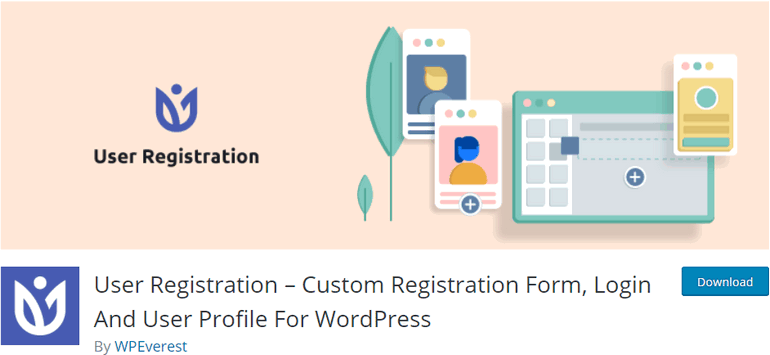
The plugin offers various premium extensions that allow you to add more functionalities to your registration and login forms. One of these add-ons is Social Connect.
This add-on allows you to integrate social media login options. And, it offers integration with social networks like Facebook, Twitter, Google, and Linkedin.
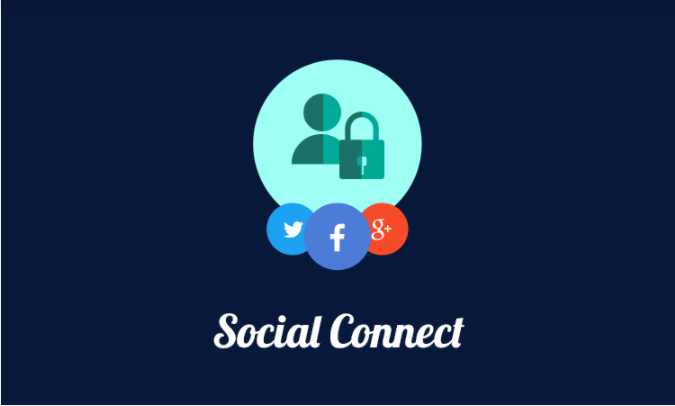
To install the User Registration plugin and Social Connect add-on, you need to purchase a pro plan from the official website.
After you get the premium version of User Registration, go to your My Account page and search for the Social Connect add-on. Then, you can download the ZIP files and upload them to your site.
You need to make sure both the User Registration plugin and Social Connect add-on are installed and activated.
If you want a detailed guide on plugin installation, make sure you check our article on how to install a WordPress plugin.
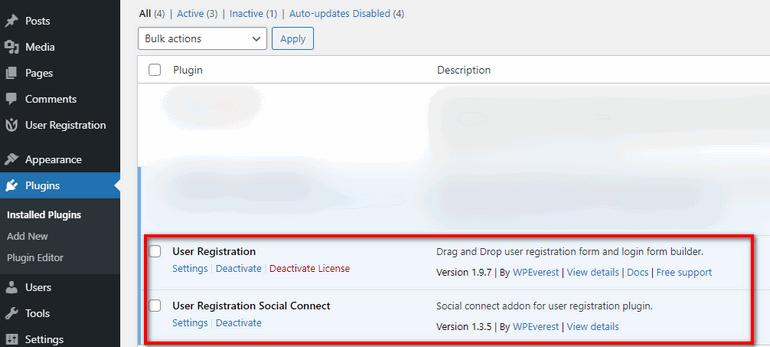
Step 2: Create Social Login Apps
To add social login in WordPress, you need to create social login app for each social network. For example, if you want to add a WordPress Facebook login integration, you need to create an app first.
Then, you can retrieve an APP ID or key which you need to enter in the social login settings. The process is different for different social media platforms. So, you can have a look at our Social Connect Documentation to learn how to create social login apps.
Step 3: Enter API keys for Social Login
After you get the API keys from the social networks you want to add, go to the User Registration → Settings tab. Then, click on the Social Connect tab and you can see the API Settings.
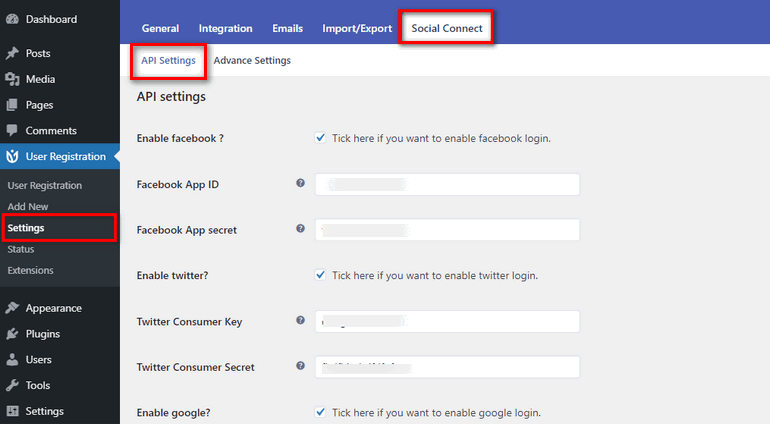
Here, you can see the options to enable four social networks with the fields for API Keys.
If you want to add social login to your website, you need to check the Enable Facebook, Twitter, Google, and Linkedin options. Also, don’t forget to click on the Save Changes button at the end.
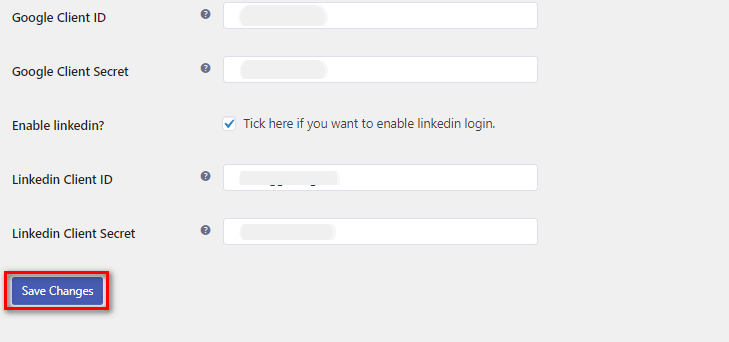
Step 4: Login Page with Social Profiles
Now, you’ll learn how to add social login page in WordPress. First, you need to create a login page for your WordPress site. And, User Registration plugin offers a simple shortcode that adds a login form to your site.
Shortcode: [user_registration_my_account].
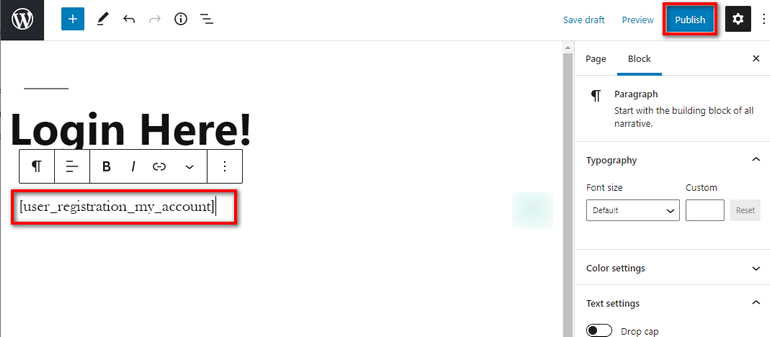
All you need to do is add the shortcode in the editor and Publish the page. Now, your social login page is all set to go.
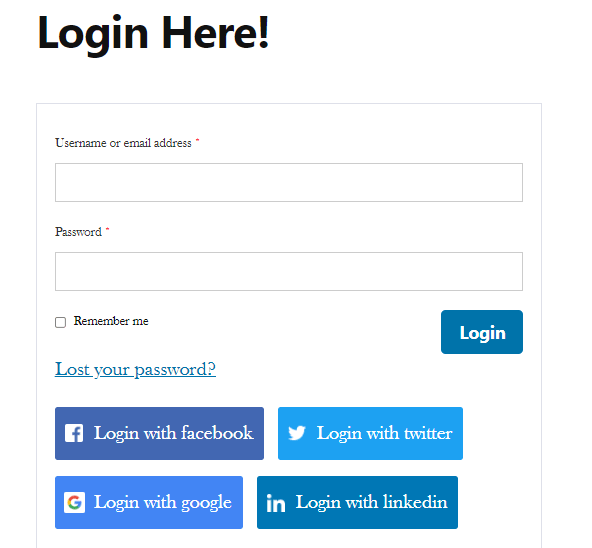
Step 5: Sign Up with Social Profiles
Now, you can also add a social sign-up option on your WordPress site with the help of the Social Connect add-on.
For this, go to User Registration → Settings → Social Connect and click on the Advance Settings tab.
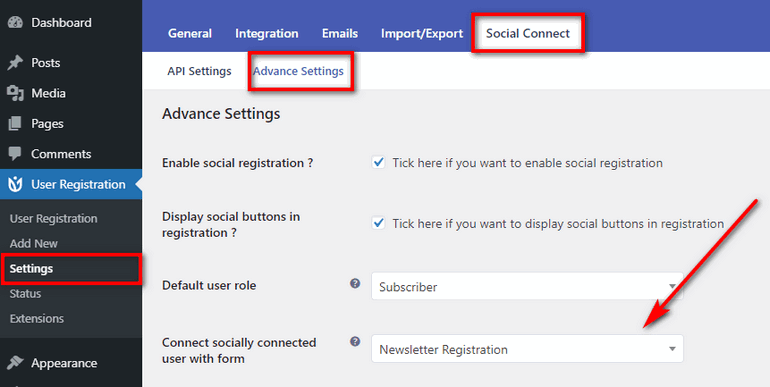
You can see various options here. These are the setting you require for the social sign-up or registration.
- Enable social registration: Check this option if you want to add social registration to your website
- Display social buttons in registration: Check this option if you want to show social buttons in your registration forms.
- Default user role: This option allows you to select the default user role of the users that register with social networks
- Connect socially connected user with form: This option allows you to select the registration form to which you want to add the social media option.
If you have not created a registration form yet, go to User Registration → Add New to create a new registration form. Also, you can read our detailed guide to create a registration form for step-by-step instructions.
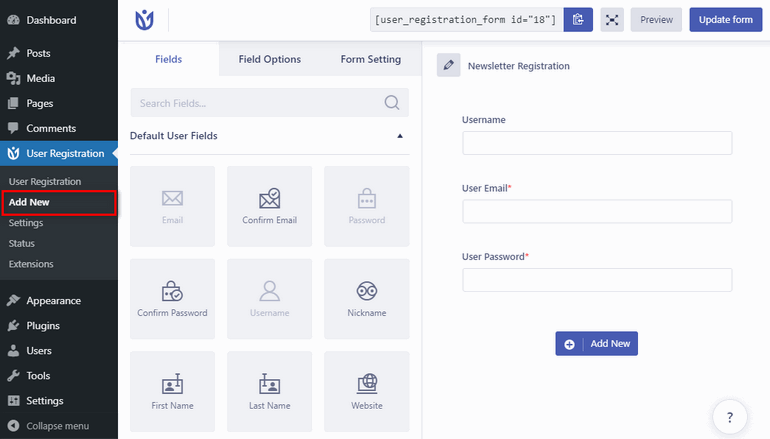
After you create the registration form, you can publish it on your website.
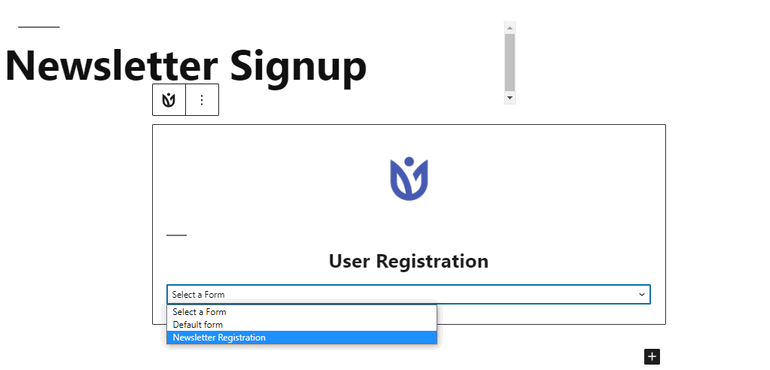
After saving changes for social registrations, you can see the social buttons on your form like this.
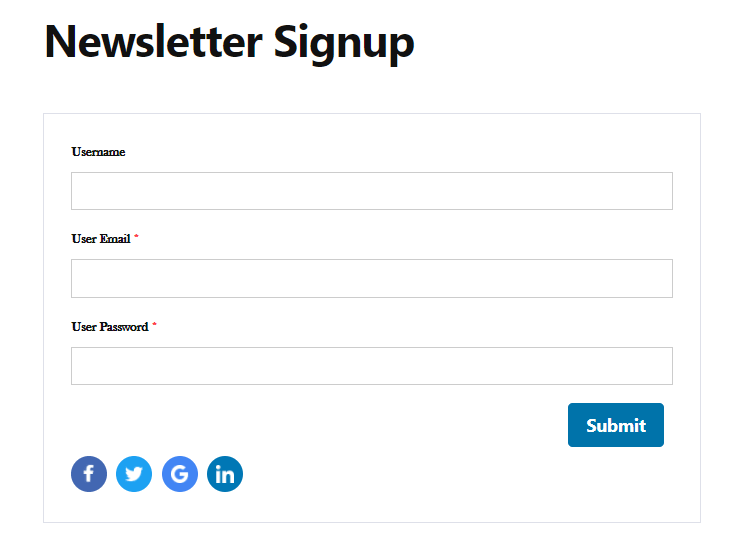
Step 6: Customize Social Login Buttons
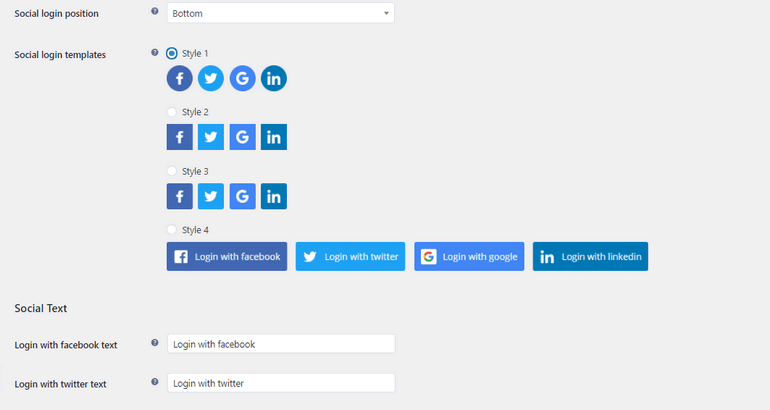
If you scroll down in Advance Settings, then you can see more options for customizing your social login buttons. They include:
- Social login position: This allows you to choose where the social buttons are displayed. There are two options: Top and Bottom.
- Social login templates: This allows you to choose the style for the social buttons. There are 4 styles to choose from.
- Social text: This allows you to enter the text for the social buttons. The default text is Login with Facebook, Login with Twitter, Login with Google, and Login with Linkedin.
After you are done with the settings, click on the Save Changes button.

Wrapping it Up
Hopefully, you know how to add social login in WordPress now after reading this article. With the help of User Registration and its Social Connect add-on, you can easily integrate social media login.
If you found this article helpful, please don’t forget to share it on your socials.
Have any say on this? You’re most welcome to share your thoughts in the comment section below.
Also, don’t forget to check out our detailed guide on WordPress user roles & permissions.

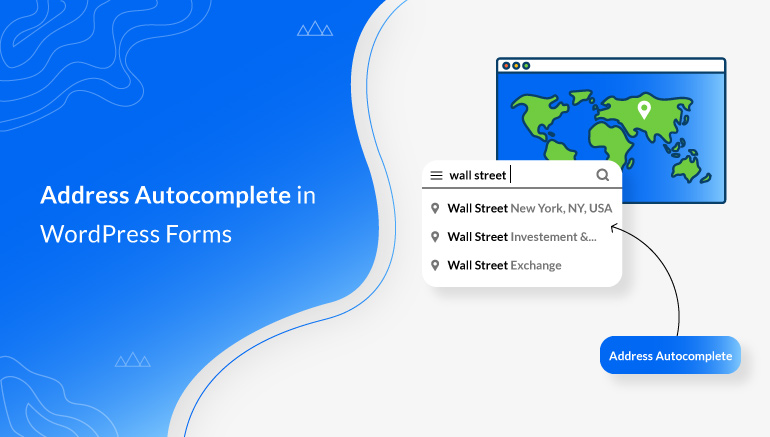
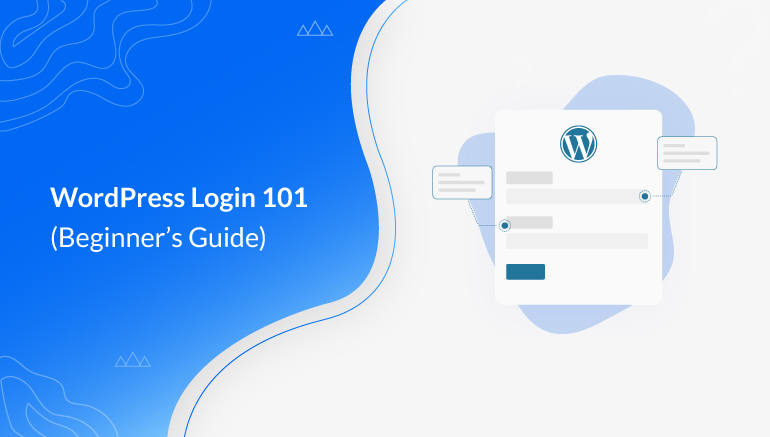
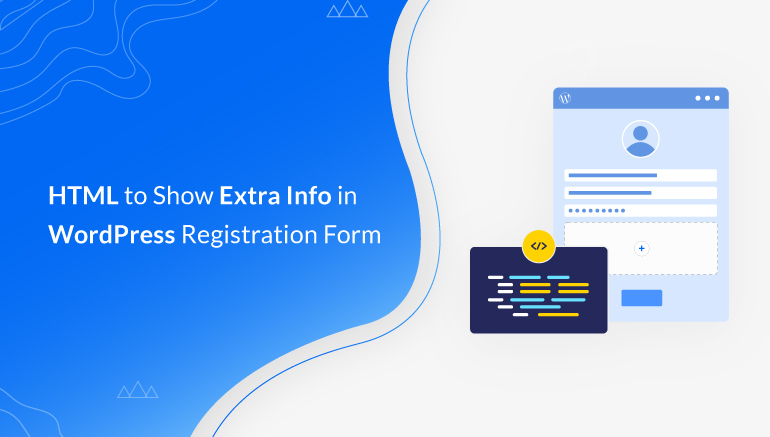


![Zakra 3.0 | Zakra Pro 2.0 Release [Major Updates!]](https://i.ytimg.com/vi/g3rifl7kWvg/maxresdefault.jpg)