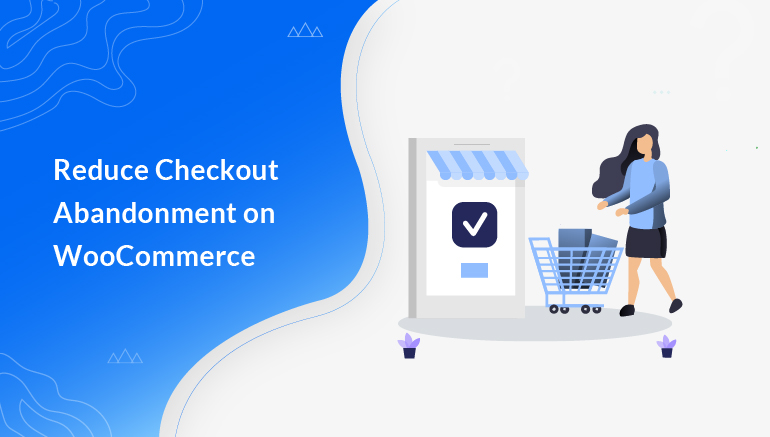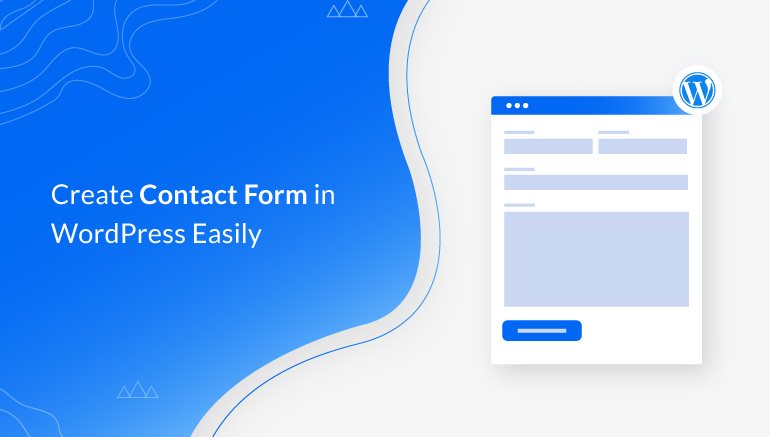Beginner’s Guide
How to Add Profile Picture to WordPress User (3 Easy Ways)
Are you wondering how to add a profile picture to a WordPress user? Do you want to add an avatar to user profiles on your WordPress site? If your response is yes, then you’re at the right place. When you browse a website, you’ll come across users with profile pictures next to their names. They’re also called avatars. For such profile pictures or avatars to appear on your user’s profile as well,[…]
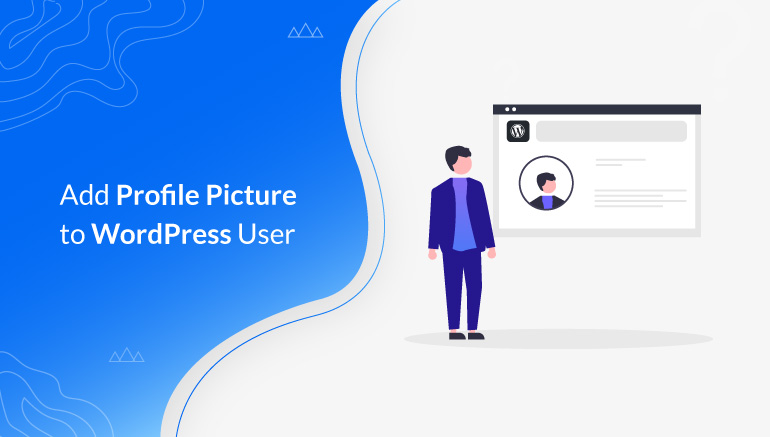
How to Select User Role at Registration in WordPress?
The easiest way to assign different WordPress user roles to your website users is to select a user role at registration. You just need a registration form and the ability to select user roles for people registering through the said form. And it gets even easier with the incredible registration form plugin, User Registration. You’ll[…]
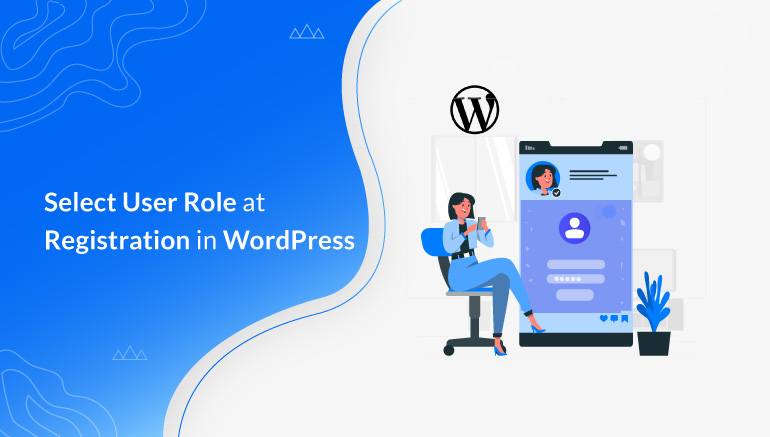
What is a Likert Scale? + Useful Likert Scale Examples
You can find several types of rating scales to measure your audience’s attitude and opinion. However, the one which researchers or surveyors extensively use is the Likert scale. Hence, this article intends to help you understand what the Likert scale is and its examples. We’ll also discuss its advantages and limitations and provide tips to[…]
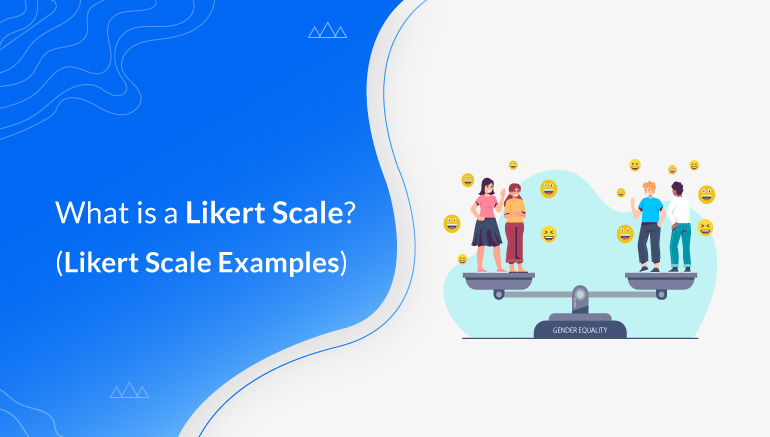
How to Restrict Content in WordPress to Registered Users?
If you’re planning to restrict content on your WordPress website, you must know how to do so for registered users as well. When we think of content restriction, we assume it’s only to keep non-registered users out. But what if we told you that you could give varying levels of access to registered users on[…]
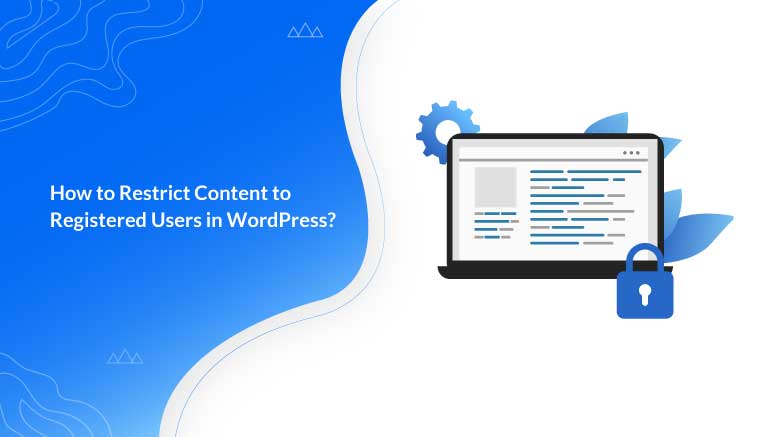
How to Add Extra Fields to Registration Form in WordPress?
Want to know how to add extra fields to a registration form in WordPress? If so, this article will help you add extra custom fields in WordPress registration forms using a plugin. The default fields you get in the core WordPress registration form are email and username. These are by no means enough if you’re[…]
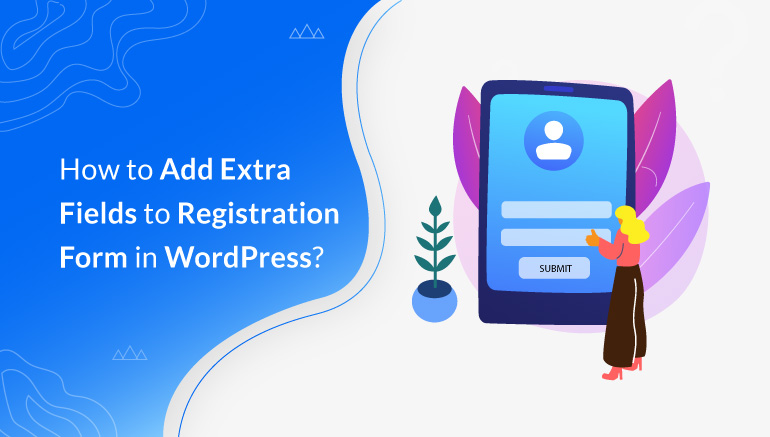
How to Enable Admin Approval in WooCommerce User Registration Forms?
Need to enable WooCommerce user approval in WordPress user registration forms? If so, this article on how to approve new user registration in WooCommerce is for you. Moderating user registrations should be a top priority for those who want to keep their WooCommerce store exclusive to a few. You can keep only genuine and relevant[…]

What is WordPress & How Does it Work? (Explained)
Wondering what is WordPress and how it works? Well, you’ve landed on the right page. Almost all internet users come across the term “WordPress” while surfing the internet. People familiar with the term don’t have to spend their time understanding what it is, but those who’re new to it will need to do some research[…]
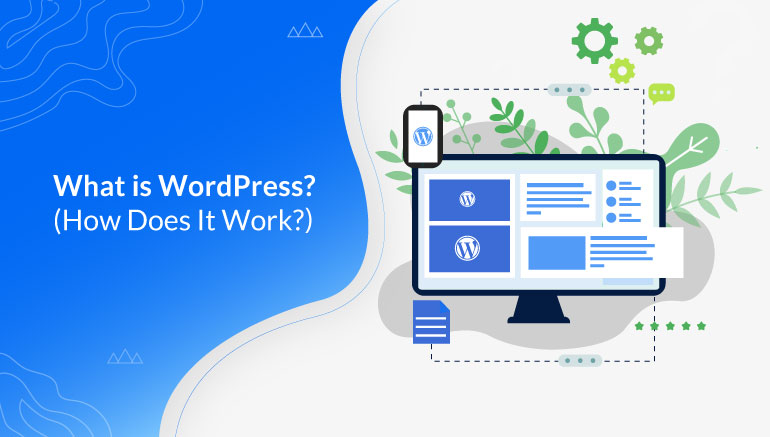
How to Add Extra Fields in WooCommerce Registration Form?
Are you planning to add extra fields in WooCommerce registration forms on your site but don’t know how? Well, what if we told you that adding custom user registration fields for WooCommerce is easier than you imagine with the User Registration plugin. If you’re familiar with the default registration form in WooCommerce, it’s not surprising[…]
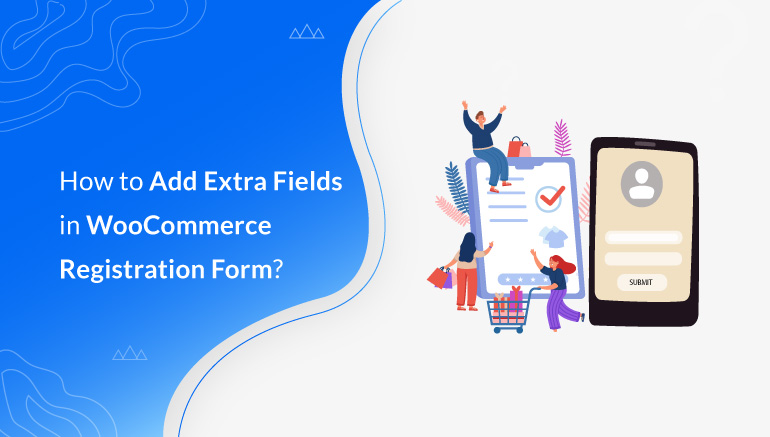
How to Reduce Checkout Abandonment on WooCommerce? (14 Smart Ways)
If you own a WooCommerce website, you must learn how to reduce checkout abandonment in your store. Making zero efforts to recover an abandoned cart in WooCommerce affects your business drastically. So, it’s in your best interest to crack down on all the reasons why your customers aren’t completing their purchases. And then, you can[…]