Wondering what is WordPress and how it works? Well, you’ve landed on the right page.
Almost all internet users come across the term “WordPress” while surfing the internet. People familiar with the term don’t have to spend their time understanding what it is, but those who’re new to it will need to do some research on it.
But don’t worry, we’ve already done half of the work for you by researching the topic and explaining it with simplicity.
In this article, we’ll be talking about what WordPress is and how does it work in detail. So, let’s start!
Table of Contents
What is WordPress?
To begin with, WordPress is the most popular and user-friendly Content Management System (CMS) that works by letting you create and manage any sort of website.
If you’re unaware of what a CMS is, then let us tell you about it in short. A Content Management System (CMS) is a software application that helps you create, manage, and deliver content on your website more efficiently. Basically, it gives you the power to control your digital content.
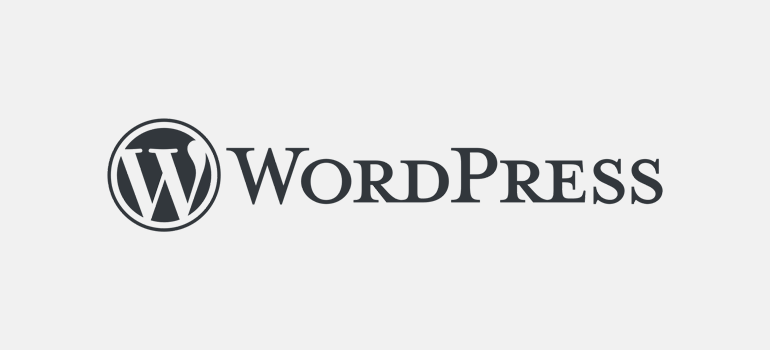
It was first introduced in 2003 by Matt Mullenweg and Mike Little. At first, it started as a platform for blogging, but now it has evolved into a robust CMS platform, powering more than 42% of the website. Isn’t that amazing?
The massive popularity of WordPress is because you don’t need to have any technical skills to work with it, and it’s open-source. It means anyone can use this software and contribute or modify the software for free.
Today, it powers several big to small sizes of websites, including commercial sites and blogs. Popular sites such as BBC America, Vogue, MTV News, Sony Music, and many others use WordPress.
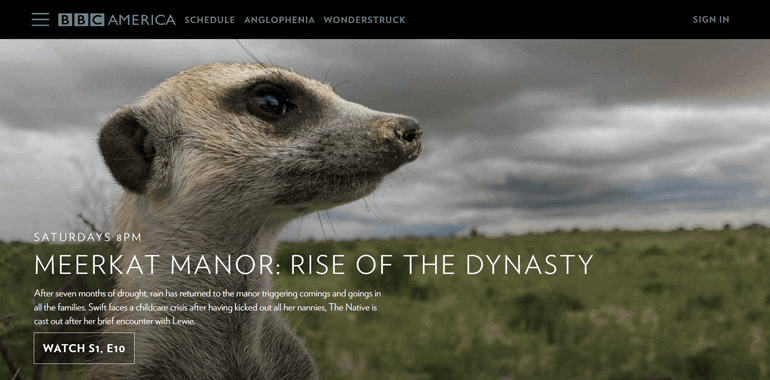
However, you should know that there’re two versions of WordPress, i.e., WordPress.org and WordPress.com. So, let’s get to know the difference between them in our next section.
What is the Difference Between WordPress.org and WordPress.com?
A common confusion among those who are unfamiliar with WordPress is the difference between WordPress.com and WordPress.org. And if you’re not familiar with their differences, you may end up on the wrong platform. Don’t panic. We’ll make you understand each of them.
Both of them are Content Management Systems, but they still have some differences. While WordPress.com hosts the WordPress site, WordPress.org is the community where people work.
WordPress.com
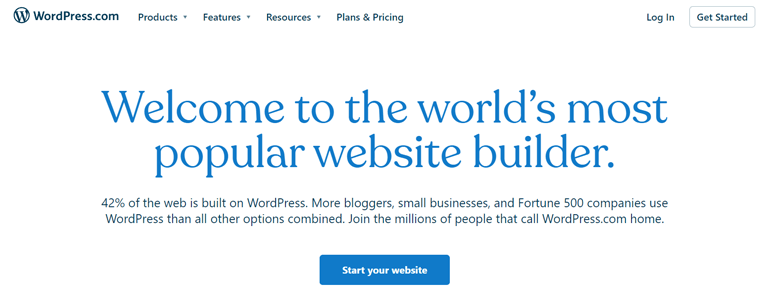
WordPress.com is a fully hosted platform, meaning a website hosted with WordPress.com doesn’t require taking care of the maintenance, dealing with the server, security, and so on. Thus, you can only focus on creating the content for your site. However, there’re some cons to using WordPress.com.
It doesn’t support eCommerce options, forums and is suitable for a single site only. Likewise, you can’t install any customized themes, plugins and monetize the site with WordPress.com. Hence, it has some restrictions and limitations.
WordPress.org
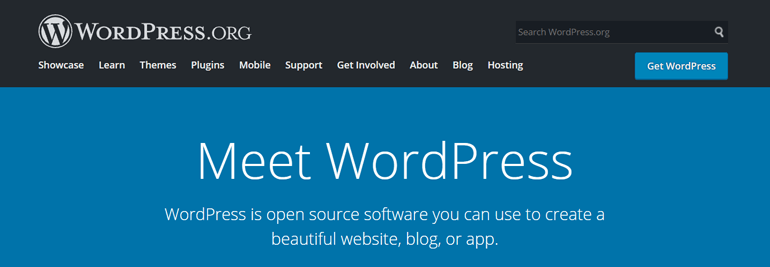
On the other hand, WordPress.org is a self-hosted software that is absolutely free to use. You can install the software on your web host to create your website. With WordPress.org, it’s flexible to grow the website in a way that you want, as you’re responsible for maintaining the website.
You have full control of all the files and databases along with monetization freedom. Adding new plugins and customizing the themes are all possible with WordPress.org.
People often end up starting with WordPress.com and switching to WordPress.org after learning about the limitations on WordPress.com. Therefore, it’s wise to use WordPress.com if you’re a personal blogger who isn’t interested in monetizing the website. On the contrary, those who take blogging as their business can use WordPress.org.
How does WordPress Work?
As you’ve been reading that WordPress is user-friendly, you might also be wondering how WordPress works? It’s easy to use, and the working process is simple. Let’s walk you through the steps that it follows to work:
- Choose a domain name for your website and register the domain name
- Choose the hosting for your site
- Install WordPress on your site
- Log into the WordPress admin dashboard
- Use WordPress themes and plugins to customize the site
WordPress consists of several key components that help in managing the website. Some of its main components are admin dashboard, WordPress themes, and WordPress plugins, that work together to give the best user experience. Each of the components has its sub-components through which a complete website is built and maintained. They help to run the website smoothly.
Now, let’s discuss each of them in brief.
Domain Name
A Domain name is basically a unique name you provide to your website. It’s the identity of your web with the help of which your visitors will recognize you. For instance, the domain name of our website is wpeverest.com. Similarly, some other examples are google.com, yahoo.com, and so on.
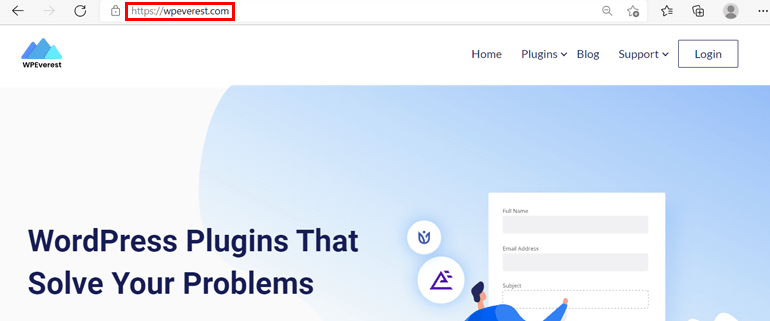
Domain name registration is the first thing to do before getting your website on the internet. You can choose a domain name for your website and register it with the domain registrar.
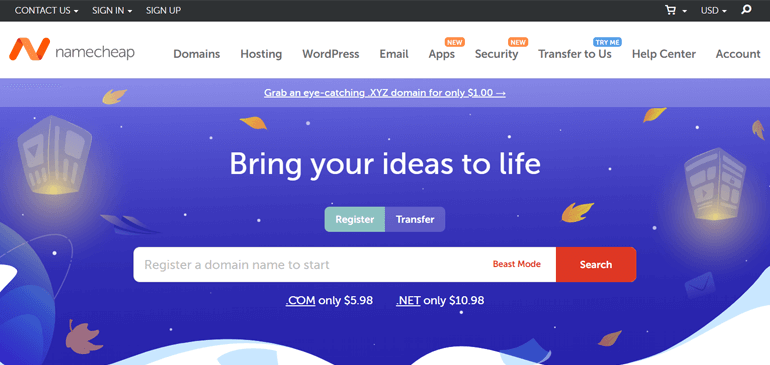
Some of the best domain name registrars that you can find are Namecheap, Domain.com, GoDaddy, etc. Generally, the domain name should match the scope and the nature of your website.
WordPress Hosting
After having a domain name registered for your website, you have to choose a web hosting company to make your website live on the internet. Basically, web hosting is the space you rent to store all the files of your website.
You can find different types of web hosting services. So, we’ve explained each of them briefly as follows:
1. Shared Hosting
As the name implies, in shared hosting, one has to share the server with other websites. Since you have to share the service, the price is also shared and becomes affordable. This type of hosting is highly preferred for personal blogs or new businesses that don’t rely upon heavy traffic. As the traffic increases, you can switch to other hosting services.
2. Dedicated Hosting
Dedicated hosting means renting the hosting server to a single user. Here, the client gets full control for using all the available resources only for their website. However, the price of the hosting depends on the number of resources you use. The resources include RAM, storage space, bandwidth, etc.
3. VPS (Virtual Private Server)
Virtual Private Server (VPS) lies in between shared and dedicated hosting. A VPS hosting acts like multiple servers but is actually a single server. Also, you’ll share the service with limited users.
4. Managed Hosting
Managed hosting is the hosting service where the company itself manages all the hosting-related issues. It’s more like a hosting service with other additional services and is suitable for those who’re less proficient in handling technical issues.
Thus, you can pick the hosting type that best suits your website’s needs.
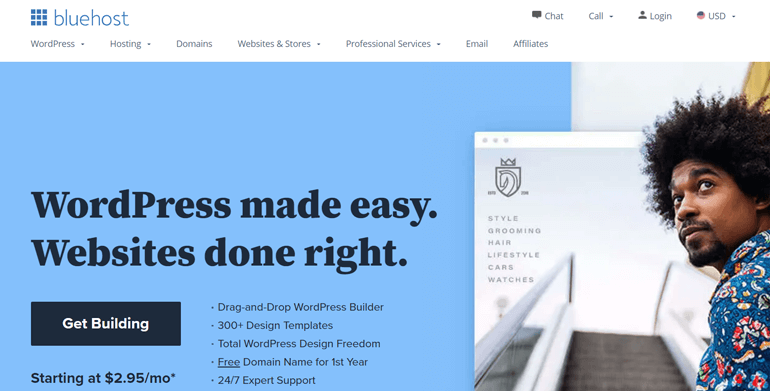
Some of the best web hosting companies you can find on the internet are Bluehost, SiteGround, DreamHost, etc.
WordPress Admin Dashboard
The admin dashboard of a WordPress site lets you manage the content in the website without having to access the database.
The first step to access the admin area is to log in using the username and the password. The admin interface then shows various ways to modify the website.
A range of activities that’s possible from the admin dashboard are listed below with a brief explanation:
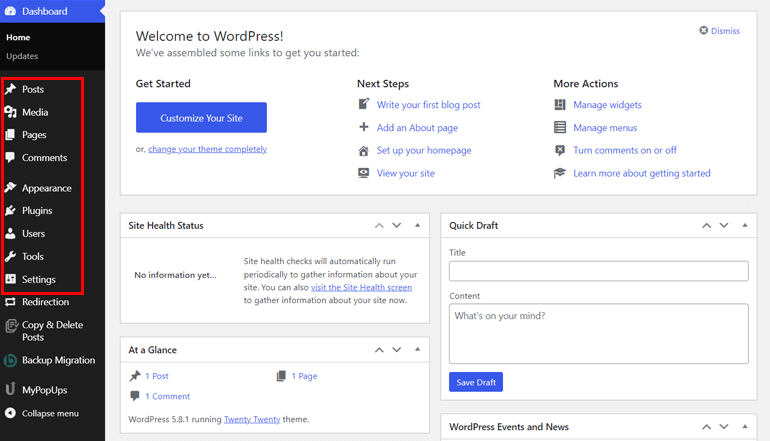
- Posts: Adding new posts, editing the existing posts, and managing the posts are possible from here.
- Media: Viewing the existing media, adding new media, or modifying the name and caption for the media can be done through this section.
- Pages: From here, you can manage the evergreen pages of your website, such as ‘About’ and ‘Contact Us’ pages.
- Comments: As an admin, you can control the comments on your post from here. You can allow people to comment on the articles, disable comments on specific pages or posts, etc.
- Plugins: You can install a new plugin or manage the installed plugins from here.
- Users: This option lets you add new users to your website and manage or remove the existing users.
- Tools: This option allows you to use different tools available, which include Site Health, Import, Export, etc.
- Settings: You can set the site configuration from here. Customizing the site’s display, its time zones, etc., are some of the options available here.
Following this, you have to now work on adding different themes and plugins to your site. To know about them, keep on reading the article.
WordPress Themes
To put it simply, a WordPress theme is responsible for determining how your website looks. In other words, it enables you to easily change your site’s appearance like design, layouts, and more.
Fundamentally, one website runs on a single theme. WordPress has a set of default themes when you first create the website. As an admin, you can change the theme for your website as per your choice. Fortunately, there’re thousands of themes available in free and paid versions.
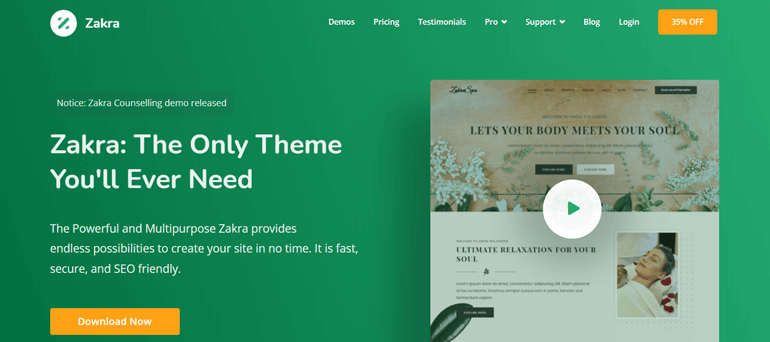
The best free WordPress themes you can find for your site are Zakra, ColorMag, Astra, OceanWP, etc, which work brilliantly. And the finest place to find the themes are:
WordPress Plugins
WordPress plugins are one of the reasons behind the huge success of WordPress. It’s a piece of software you can install on the website within a few clicks and expand or modify the functionality of your site. You’ll be able to install the plugin from the admin dashboard.
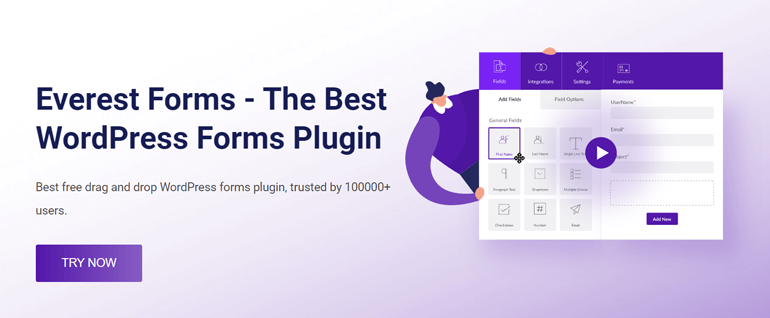
One example of a plugin is Everest Forms; if you want to add any kind of contact form to your website, you can install and activate it. Few other examples are backup plugins, SEO plugins, security plugins, WooCommerce plugins, and more. Similar to themes, plugins are also available in both free and paid versions.
Some of the best places where you can find plugins are:
What is WordPress Used for?
Subsequently, going through the above sections, you might have some picture set on your mind about the usage of WordPress. If you haven’t, we’ll explain the use of WordPress in different scenarios for you.
1. Blogs
A blog is a diary-type of writing which is also known as a “weblog.” It can be about personal or professional subject matters.
As you know, WordPress was first introduced as a blogging platform; it’s the easiest platform to start with blogging.
WordPress can manage your content and store old content in an archive when the new content is published. You can post multiple contents through “post” and give the author’s name. At the same time, a blog can have multiple authors.
Another most loved feature you can have is “comment” for the content. Likewise, creating the feed, using pingbacks and trackbacks, comment spam, permalinks are all available in blogging.
2. Business website
If you have ever wondered about creating a business website for your work on your own without having programming skills, then it’s possible with WordPress. You can easily create a business website using this platform without any coding skills.
You can create all the pages a business website requires using WordPress. Once you have sufficient pages for your website, you can start working on them by updating the content or products of your business.
A range of plugins lets you modify the business website. For example, you can install an SEO plugin to optimize the website performance in search engines. Furthermore, it’s also possible to turn the website into an online store using eCommerce plugins.
3. eCommerce website
eCommerce websites have to deal with payments, which is tough to integrate. However, WordPress has made the process easy. One can sell the products, send/receive a donation, or make a payment on an eCommerce website.
All the tools required to publish the contents and sell the products are available in WordPress. After a few steps of installing plugins, you can customize the products and attract customers to increase your sales.
WordPress lets you set up the subscription with payments without needing third-party billing. As it gives you the freedom to create an eCommerce website, the only limit can be your imagination.
4. Portfolio
People create portfolios so that everyone worldwide can see their work on a digital platform. It’s an easy task for those who can create their portfolio on their own after having some programming skills. But it can be a taxing job for those unfamiliar with it. Here again, WordPress comes to the rescue.
With WordPress, it’s simple, easy, and fast to build your portfolio and work with it. Thousands of themes are available, developed solely for portfolios. You can create beautiful portfolios with pre-designed portfolio styles these themes provide.
In your portfolio website, you can add widgets, breadcrumbs, background images, social media integration, and much more to your site. Showcasing your work with a good portfolio design can create a good impression on your site’s visitors.
Besides the above usage of WordPress, you can use it to build a membership website, sell online courses, create news websites, and many others.
Wrapping it Up
WordPress is a popular CMS platform that lets you build any kind of website with ease. The finest part is you don’t need to have any coding skills for this. Further, it’s a highly flexible platform with thousands of awesome plugins and themes to improve the functionality of your website.
Hopefully, you’ve known what WordPress is and how it works after reading this article. If you liked the article, please consider sharing it on your social account.
To read more about WordPress and its themes, plugins, and other services, visit our blog full of WordPress-related articles.

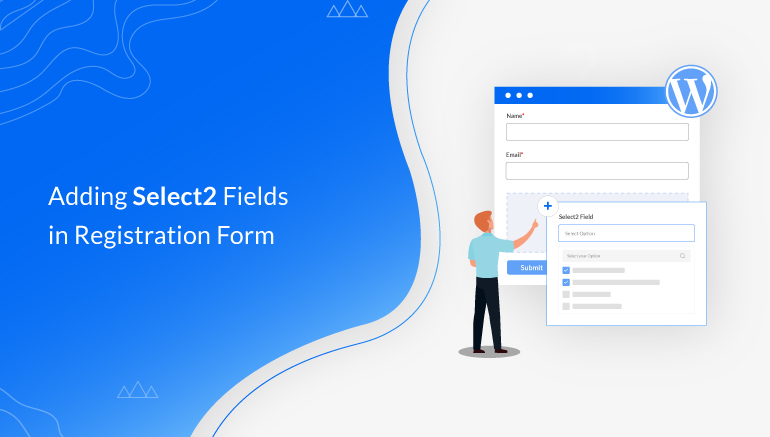
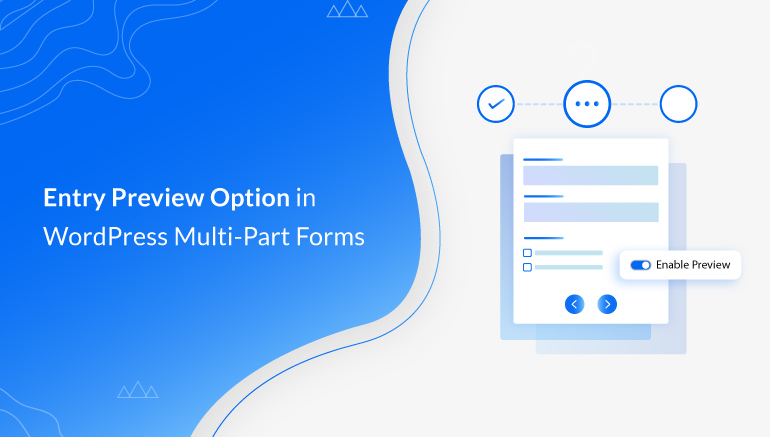
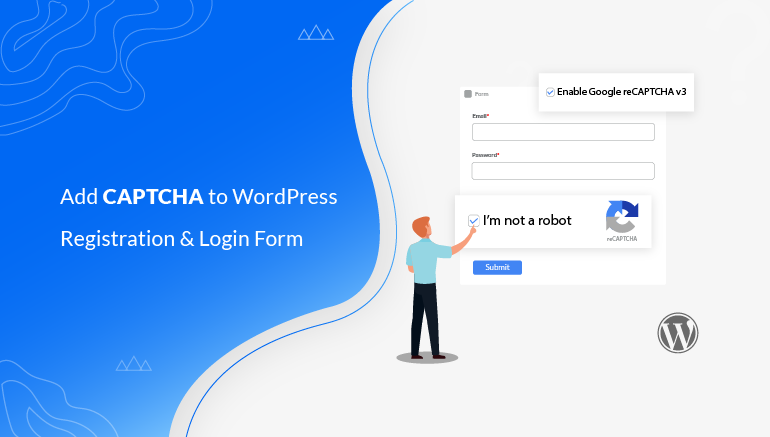


![Zakra 3.0 | Zakra Pro 2.0 Release [Major Updates!]](https://i.ytimg.com/vi/g3rifl7kWvg/maxresdefault.jpg)