Want to create a custom user profile page in WordPress in an easy way?
Your wish is granted! In this WPEverest article, you’ll learn how to create a user profile page for your WordPress site in a few steps.
Table of Contents
Why Create a Custom User Profile Page in WordPress?
WordPress allows you to create new user profiles and edit user info manually in the backend. But, it doesn’t offer a feature where users can edit their user profile in the frontend. Having a custom WordPress account page is a must for all types of websites.
And, there are many advantages of creating a user profile page in WordPress. You can easily create one with the help of a WordPress plugin. No need to have any coding knowledge. You can easily create a custom WordPress my account page in minutes and add it to your site. Then, your users can simply log in to your site and view their profile.
They can edit user profiles without any help straight from the front end. Online businesses that have membership programs can create a custom WordPress my account page.
Overall, it improves the user experience on your website. If you are confused about how to create one, then just follow the steps below.
How to Create User Profile Page in WordPress?
1. Choose a Frontend User Profile Plugin
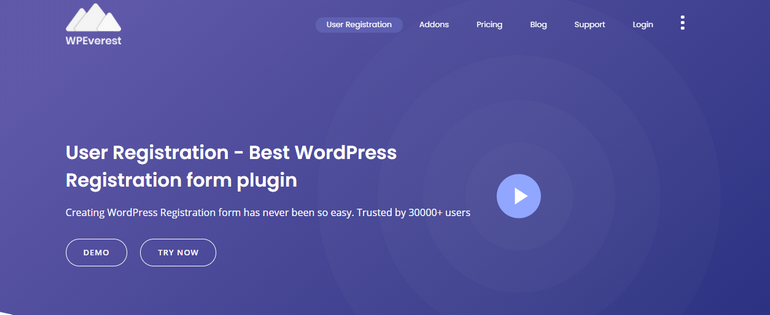
First of all, you need to choose a plugin that allows you to create a custom user profile page in WordPress. There are many WordPress frontend user profile plugins out there. However, we recommend you choose the User Registration plugin.
There are many reasons why User Registration is the best option in the market. It allows you to create user registration forms in an easy drag-and-drop editor. Also, you can create as many forms as your want completely free.
Mainly, it offers an option to create a My Account Page for your site with a shortcode. You can even customize the My Account Page according to your requirements with the help of an add-on. Also, it integrates with WooCommerce and adds WooCommerce tabs in User Profiles.
2. Install User Registration and Add-ons
Install User Registration Free Plugin
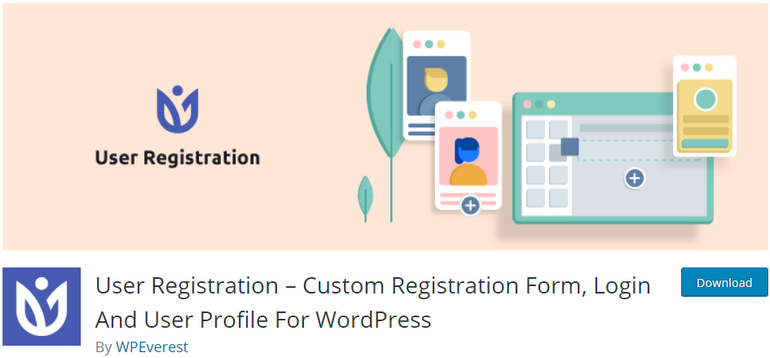
The User Registration free version allows you to create registration and profile forms. Also, you can add the login page and My Account page to the WordPress site easily. It is available free in WordPress.org so, you can go to Plugins → Add New and search for User Registration to install.

Install User Registration Pro
With the pro version of the User Registration plugin, you can do more with your user profiles. You can add more tabs to your custom WordPress my account page with the easy profile builder. You can even customize the text type, font, color, and more. To get to the pro version, you can visit the official site and purchase a suitable plan for yourself.
After you purchase a pro plan, you get your plugin ZIP file and license key. Then, head over to your WordPress dashboard and install the plugin and enter the license key.
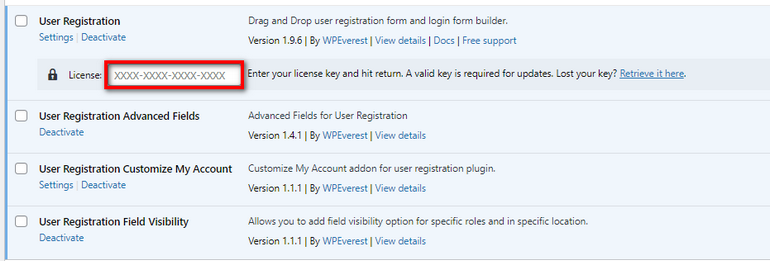
All you need to do is install the Customize My Account add-on to your site. Also, you can also get the Field Visibility add-on for hiding certain fields in the user profiles.
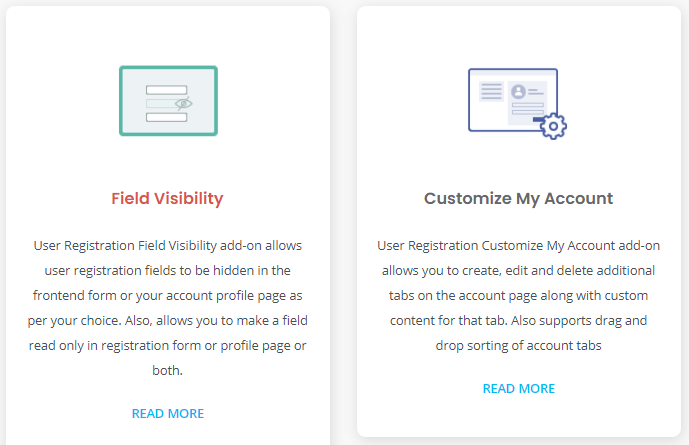
3. Creating My Account/User Profile Page
Once you are done installing User Registration and add-ons, you can create your custom user profile page. The plugin offers an option to automatically create a My Account page for you.

But, you can create it yourself if you want. All you need to do is insert this shortcode to your editor:
[user_registration_my_account]Go to Pages → Add New and add your title. Then, you can insert the shortcode into the text editor and publish the page.
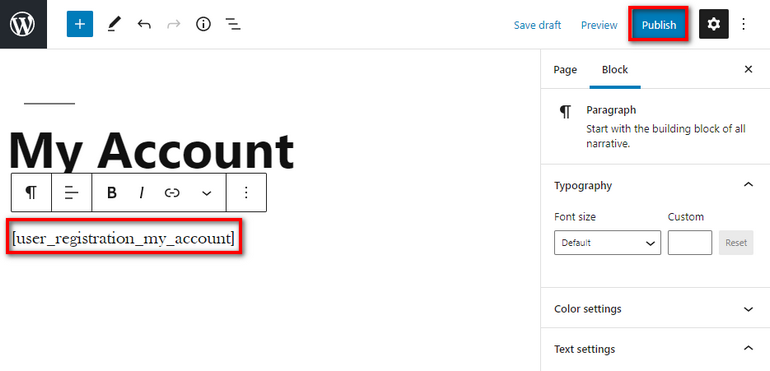
After you publish the page, you can view the user profile on the front end of your site. The User Profile page contains four tabs by default. They are Dashboard, Edit Profile, Edit Password, and User Logout.
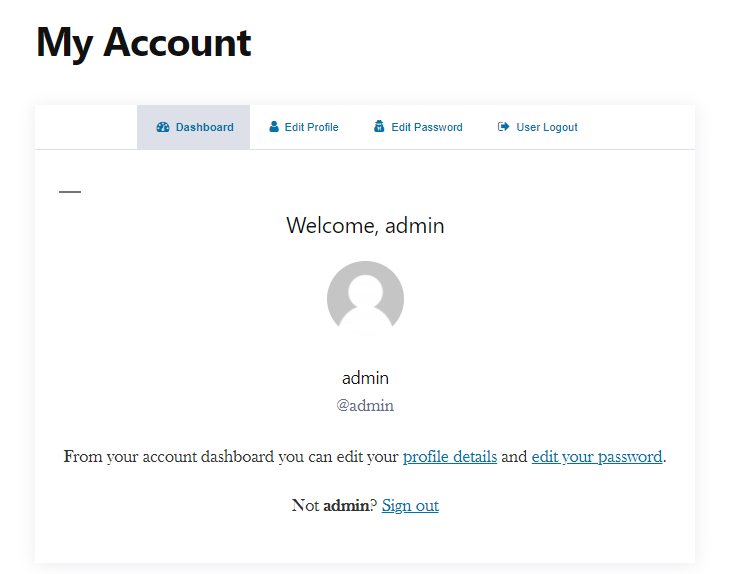
4. Customize User Profile Page Tabs
You can make changes to your My Account Page with the help of the Customize My Account add-on. You can add additional tabs to the user profile manually. But, the add-on makes it so much easier.
After you install and activate this add-on, go to the User Registration → Settings tab. Then, click on the Customize My Account tab and you can see the profile builder.
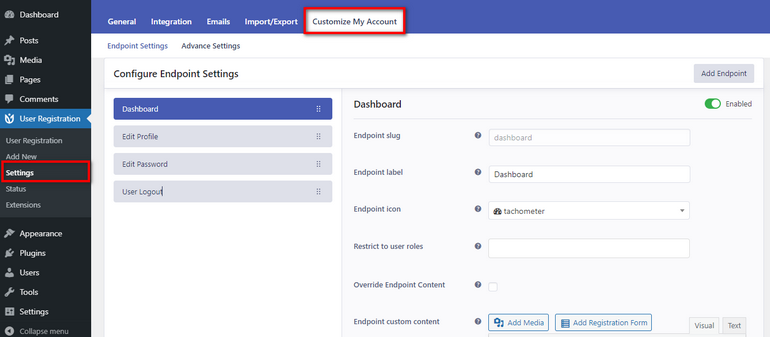
i. Edit Tabs on User Profile Page:
You can edit the fields and elements of each tab of the user profile or My Account page. There are few settings so, you can make changes according to your requirements.
They are Endpoint Slug, Endpoint Label, EndPoint icon, User Roles, and Endpoint Custom Content.
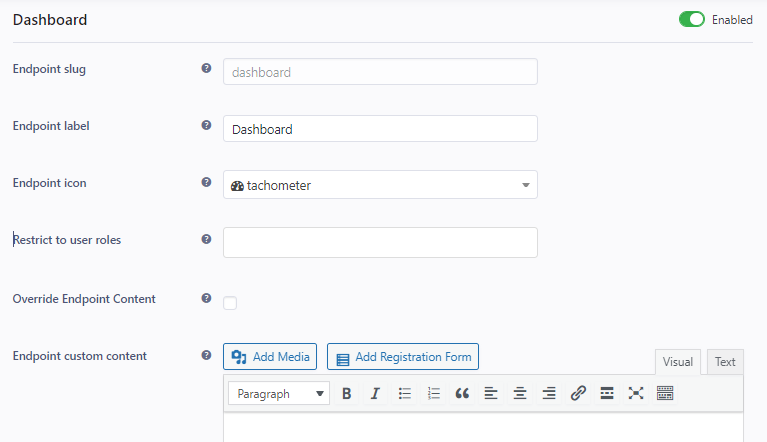
ii. Add New Tabs to Custom User Profile:
You can add additional tabs to your user profile page with a click of a button. Just click on the Add Endpoint button then, you can edit the tab settings like others.
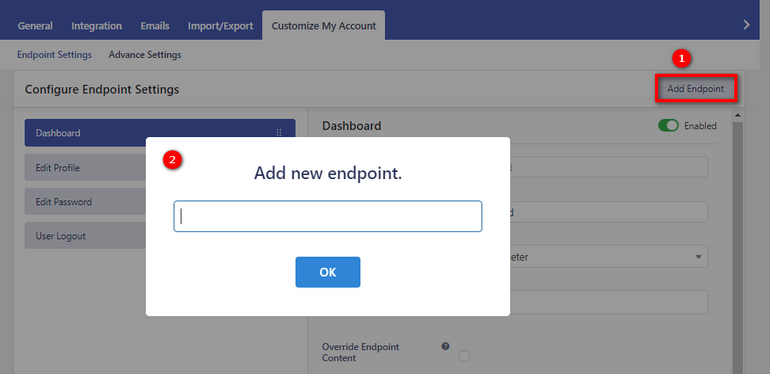
iii. Manage User Profile Tabs:
You can change the position of the tab by simply dragging and dropping the tab to the desired position.
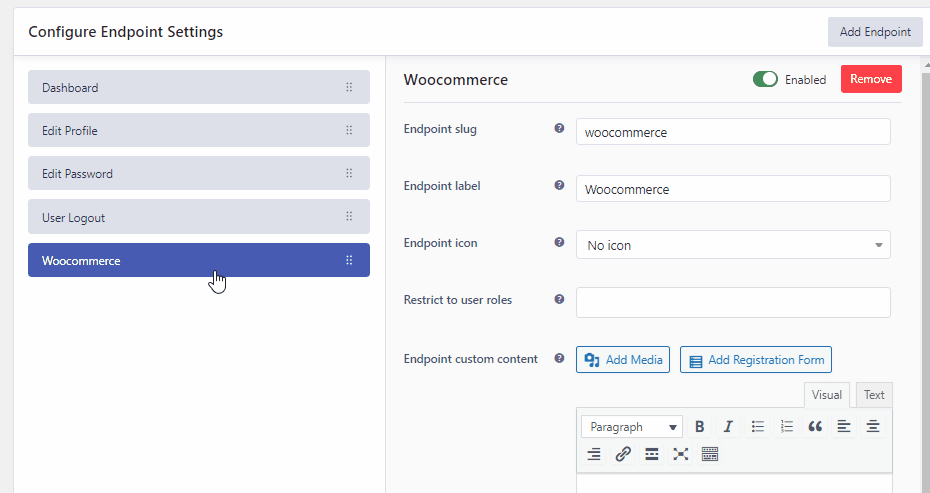
iv. Disable and Delete User Profile Tabs:
To hide a tab you can just turn off the Enabled option for the tab. Also, you can easily delete a tab if you don’t need it.
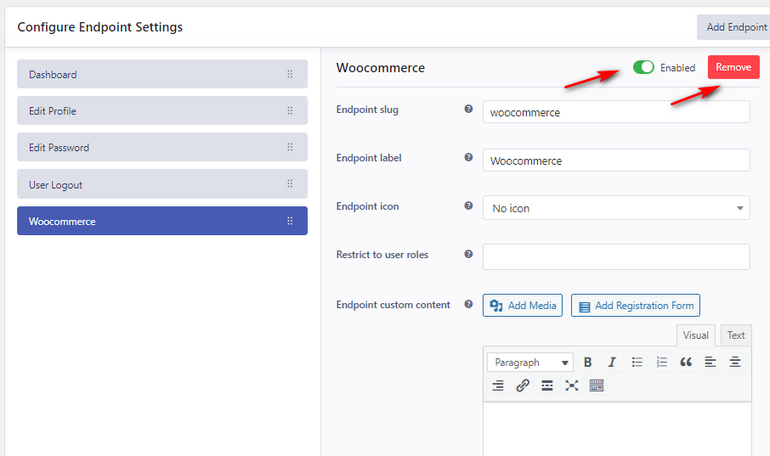
5. Create a Custom User Profile Page
After you make changes to the User Profile page tabs, you can edit the design and style of the page. For this, you need to go to the Advance Settings in Customize My Account tab.
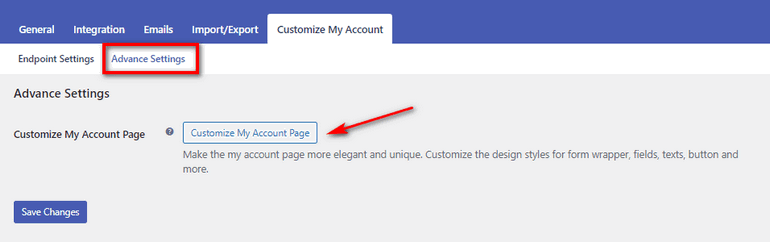
Then, you can click on the Customize My Account Page button. Then, you will be redirected to the live editing panel which is similar to the WordPress customizer.
There are 6 editing tabs which include Wrapper, Color, Navigation, Forms, Buttons, Additional CSS. You can change the styling of your User Profile page as per your requirements.
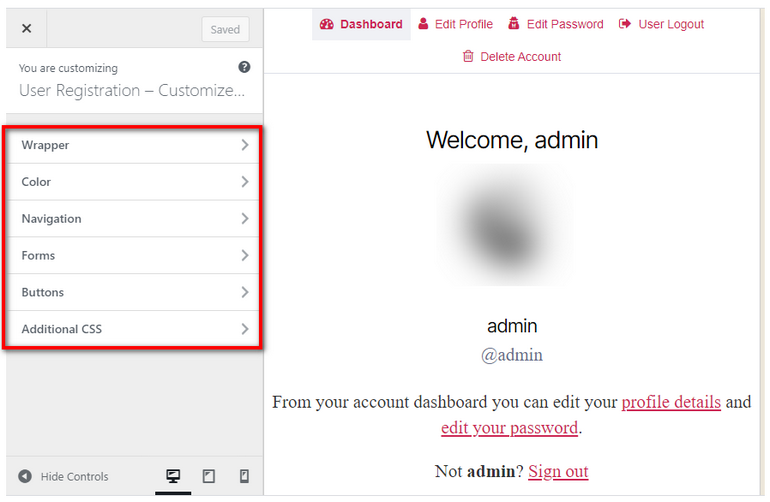
Once you are done, you can save the changes.
6. Hide User Profile Details
Another great feature that User Registration offers is Field Visibility. The Field Visibility add-on allows you to hide the user details on the User Profile or Registration Form.
After you install the premium Field Visibility add-on, open your registration form or create a new registration form.
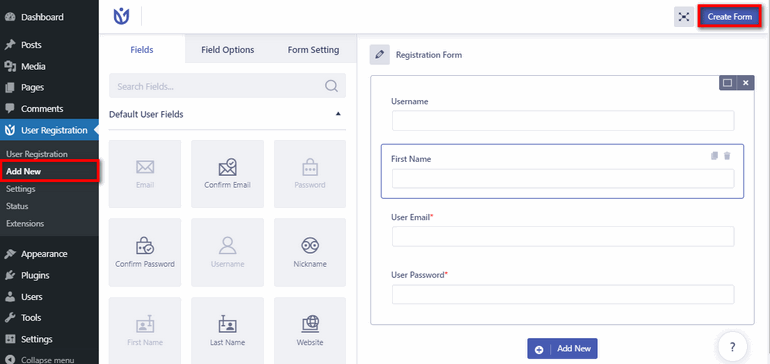
You can choose which field you want to hide in the User Profile Page and edit the settings. Here, we are hiding the Secondary Email field.
In the Field Options, you can see the various options like Label, Description, etc. There are also Visibility Settings which include two options: Show on and Read-only.
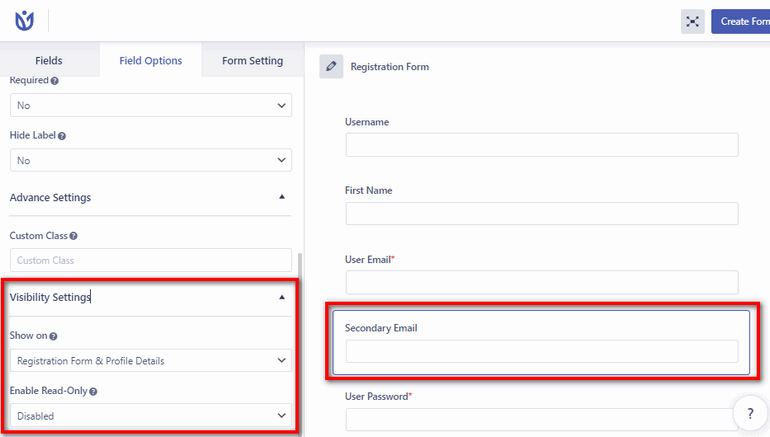
In the Show on option:
There are three options: Registration Form, Profile Details, and Registration Form & Profile Details. To hide the field on the User Profile Page, you need to select the Registration form option
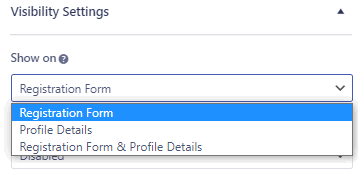
In the Read-only option:
This option allows you to make the field viewable but uneditable by the users in the frontend. There are four options here: Disabled, Registration Form, Profile Details, and Registration Form & Profile Details.
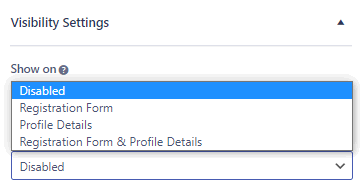
Once you are done, don’t forget to save the changes you made.
Concluding:
Therefore, creating a custom user profile page in WordPress is so easy with the help of the User Registration plugin. The plugin allows you to easily create a user profile page for your WordPress site and even customize it. So, you can personalize your user profile page as you want.
Hopefully, you know how to create a user profile page in WordPress without any problem now. If you found this tutorial helpful, please share it on your socials.

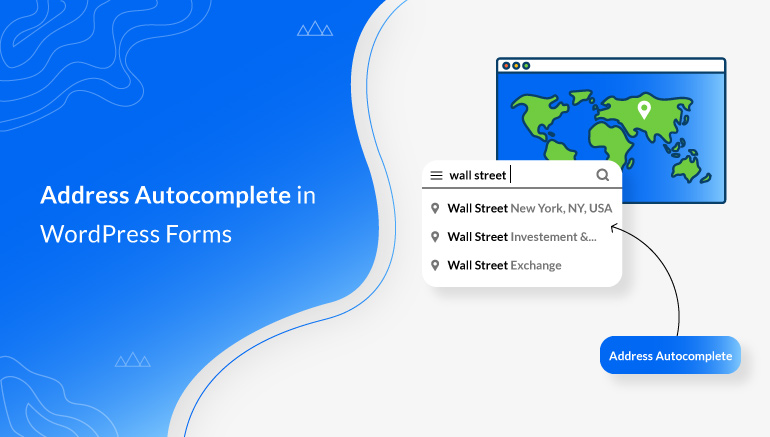
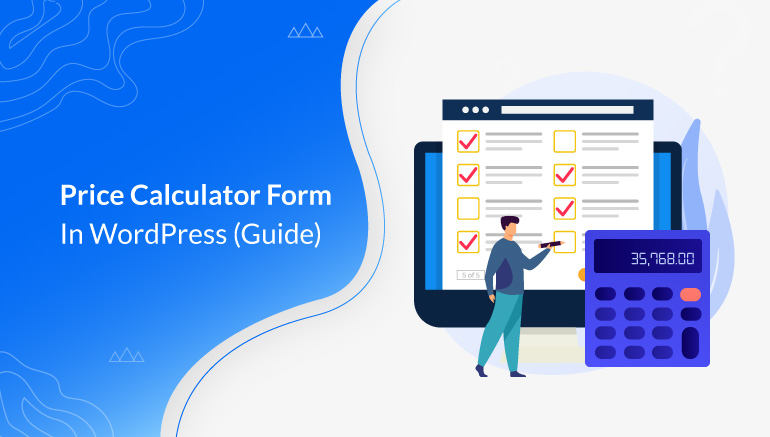
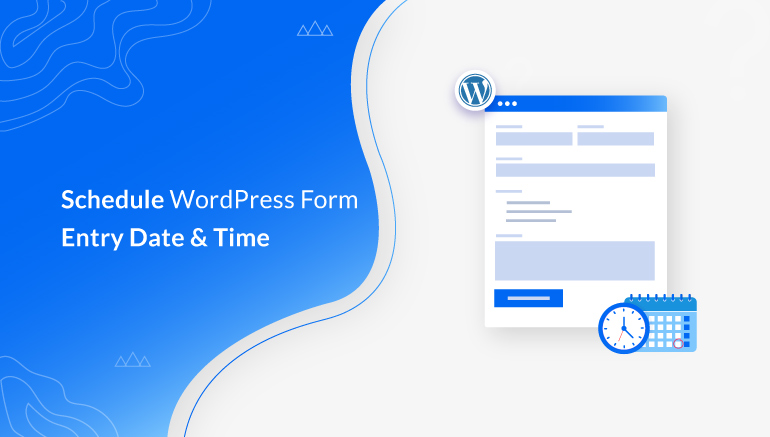


![Zakra 3.0 | Zakra Pro 2.0 Release [Major Updates!]](https://i.ytimg.com/vi/g3rifl7kWvg/maxresdefault.jpg)
Hello
Is there any way to have the users show or hide the different content they can see on their user profile page? That way every user will have a personal profile page with the content or buttons they need.
Hi Patrick! With our Customize My Account add-on, you can add the custom content to any tab on your account page. However, it’s not possible to update the content for individual users. And you can easily show or hide fields of the profile page as per your choice with the Field Visibility add-on.
If you have more queries, feel free to contact us here https://wpeverest.com/contact/.
Thanks!