Although customer complaints seem demotivating and negative, it can be a blessing in disguise. Hearing out your customers’ issues allows you to focus on your weak points and improve them. And, what better way to collect customer complaints than creating a customer complaint form.
If you’re a WordPress user then, you can create one effortlessly with the help a plugin. After reading this article, you’ll be able to create powerful complaint forms to collect customer feedback.
Table of Contents
Why Create a Customer Complaint Form?
As business owners, collecting customer feedback is essential to enhance the productivity of the organization. You can create customer surveys with the help of a WordPress Survey Plugin to collect feedback.
However, creating a complaint form is a faster and efficient way to get complaints from customers. Taking the criticism and negative response to the products can be heartbreaking. But, business owners should have the patience to listen to the reasonable customer complaints and work on it.
Allowing customers to voice their concerns and complaints has benefits of its own. Here are some of the advantages of adding a customer complaint form on your website:
- Improves Communication with Customers: Rather than taking calls or collecting surveys, a complaint form allows customers to directly make aware of the problems they faced to the owners.
- Resolve issues effectively: The owners can get the customer insights into the issues in the company product and service, and tackle them effectively.
- Improves Overall Performance: Considering the customer complaints and recognizing the mistakes one by one improves the productivity in the business.
- Increase Customer loyalty: When business owners review the customer complaints and work to make amends, customers feel appreciated and heard. Eventually, it increases the word-of-mouth promotion for the business
How to Create a Complaint Form in WordPress?
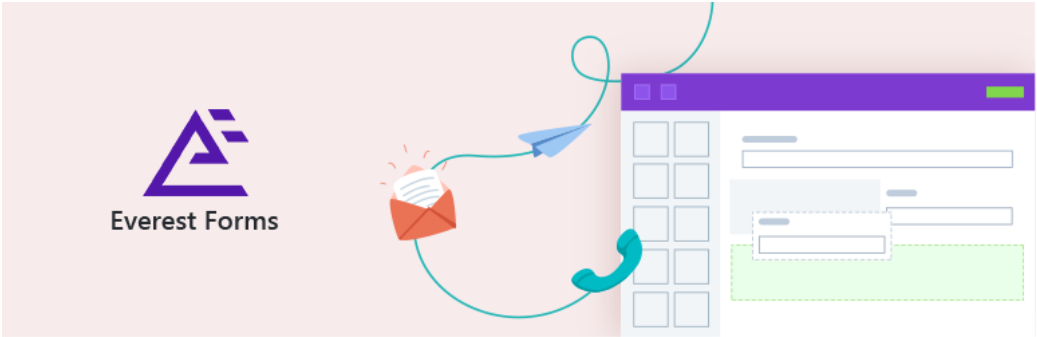
With the help of a WordPress plugin, you can create complaint forms easily. For this tutorial, we are using Everest Forms plugin. Everest Forms is a powerful form builder plugin that lets you create any type of form in a few clicks. Also, it’s available free in the WordPress repository. The incredibly easy drag-and-drop feature allows you to position form field as you desire. Also, you can create multi-column forms.
Furthermore, you can view and export form entries in the entry management system of the plugin. You can even prevent spamming in your customer complaints with Google reCaptcha Integration. So, Let’s start with the steps to create a Complaint Form.
1. Install the plugin
First of all, you need to install the plugin in your WordPress site. For this, you can simply go to your Admin Dashboard and go to Plugins -> Add New.
Then, search for Everest Forms and click on the Install button. Activate it once the installation is complete.
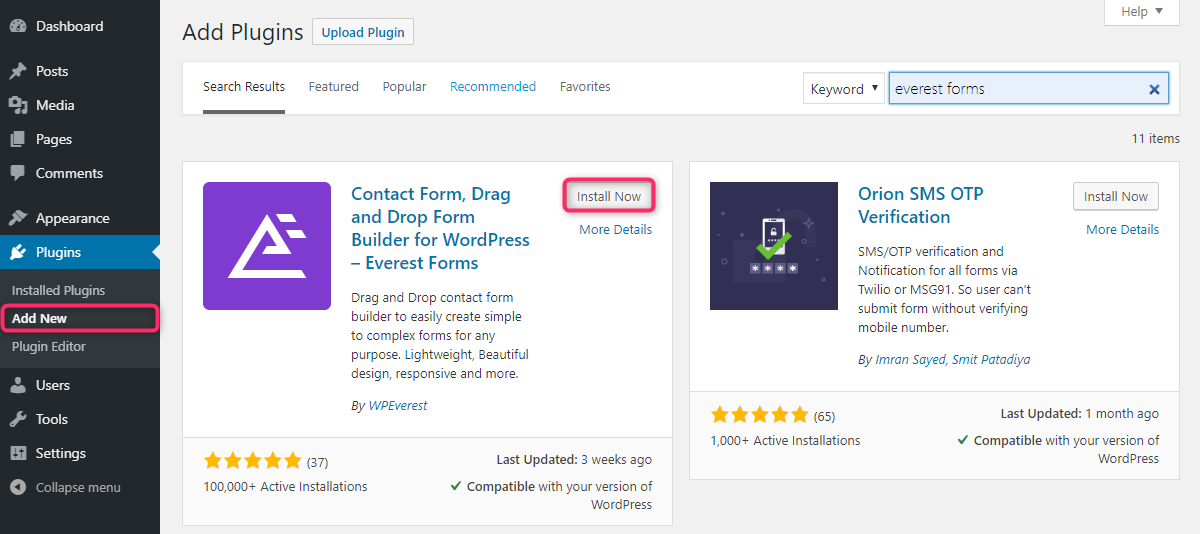
2. Create a New Form
After you finish installing the plugin, you can see the Everest Forms tab in the Admin Dashboard. Now, go to Everest Forms -> Add New. Then, you need to name your form and choose a template.
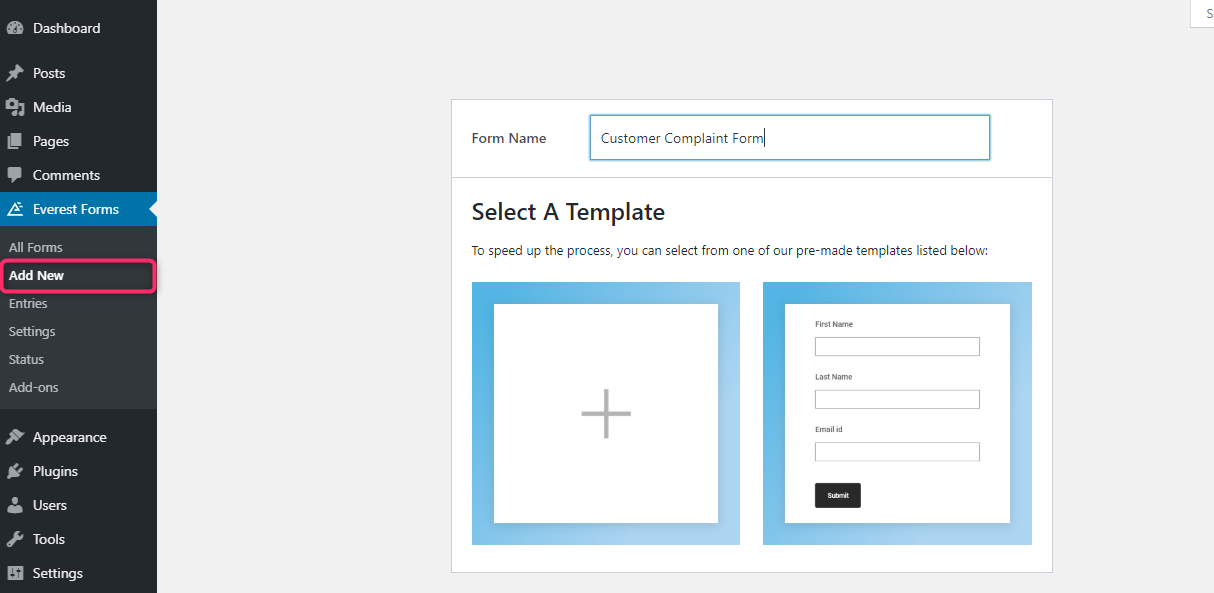
Insert Form Fields
Now, you can see the form builder where you can drag and drop the fields that you require. It highly intuitive form builder allows you to position fields according to your requirements.
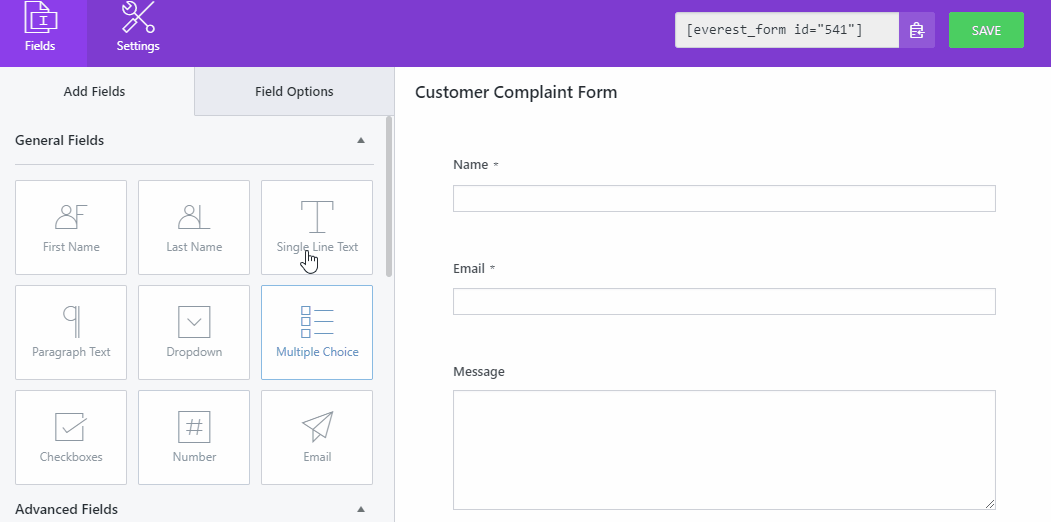
Change Form Options
After you insert the form field that you require to create a customer complaint form, you can edit the form options. In the Form Options, you can change the form label, descriptions, and more. For form fields such as Multiple Choice and Checkboxes, you can add your own options.
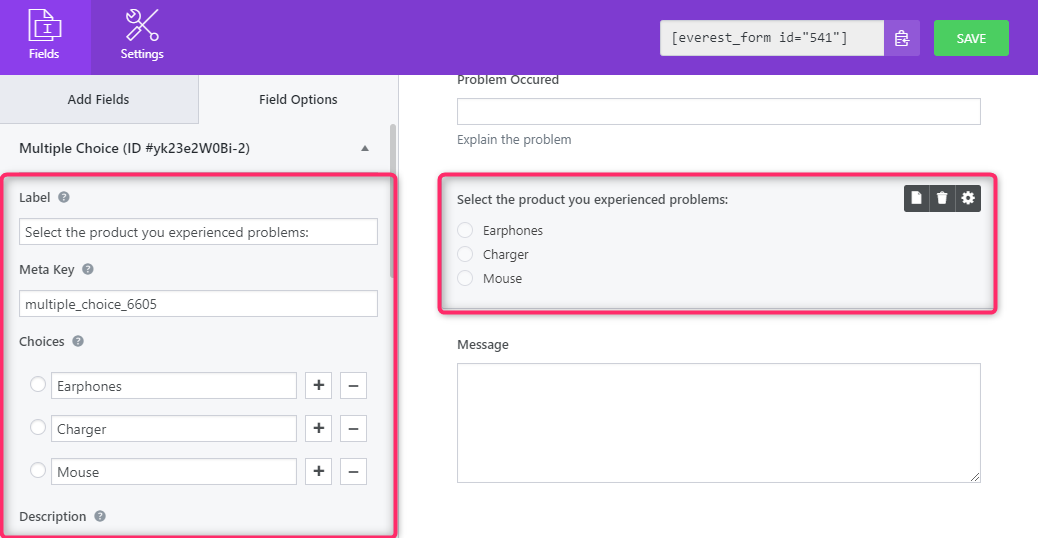
3. Customize Form Settings
Once you finish adding the desired form fields, you can go to the Settings tab. You can see two settings: General and Email.
General Settings
In the General settings, you can find the settings such as Form Name, Form Description, Redirect To, Submit Button settings, enable anti-spam honeypot and Google reCaptcha, etc.
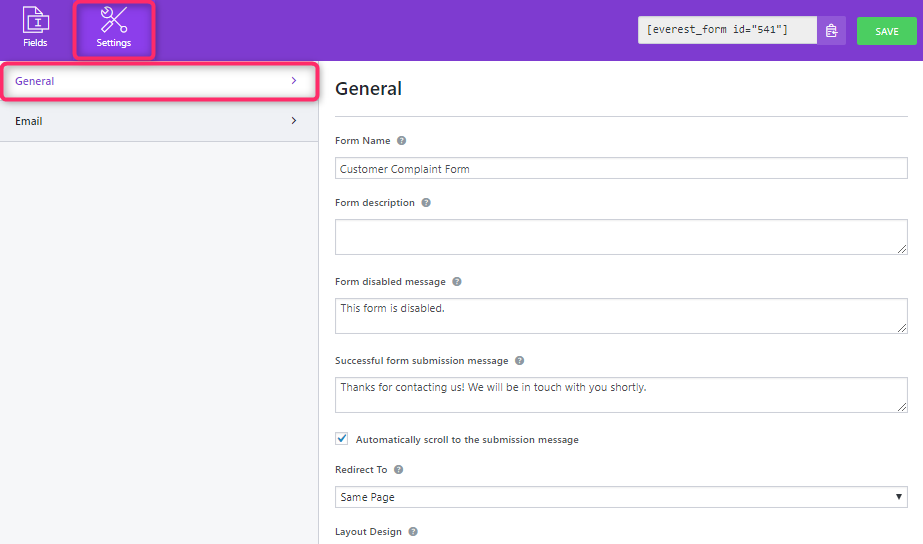
Email Settings
You can only enable the Email settings after you insert the Email form field. After you enable the Email Settings, you can find the Default Admin Notification settings such as To Address, Form Name, From Address, Reply To, Email Subject, and Email Message
Also, you can click on the Add New Email button to add more email notifications.
After you’re done with the Settings, click on SAVE.
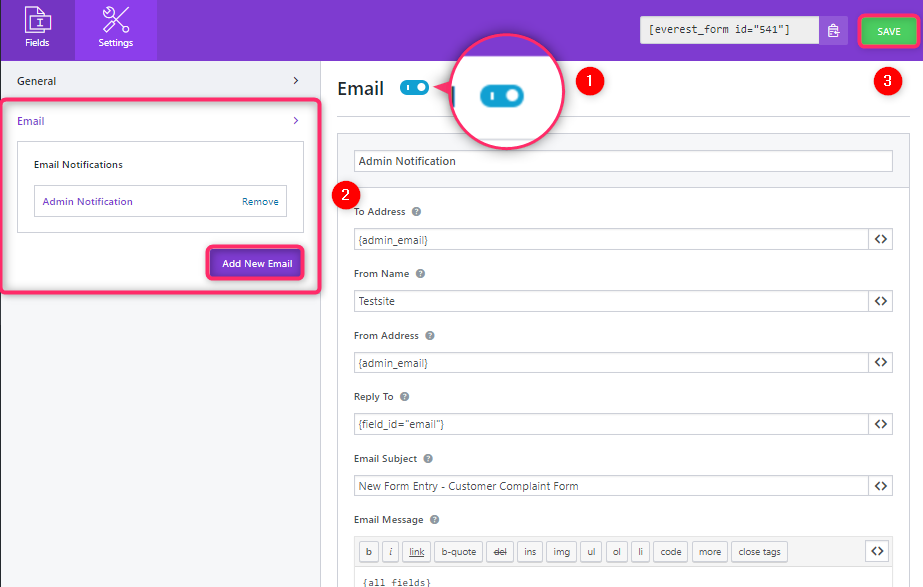
How to Display the Complaint Form in WordPress?
Finally, you need to add the Complaint form in your site. For this, go to the text editor, and search for the Everest Forms block. Then, select the form you created.
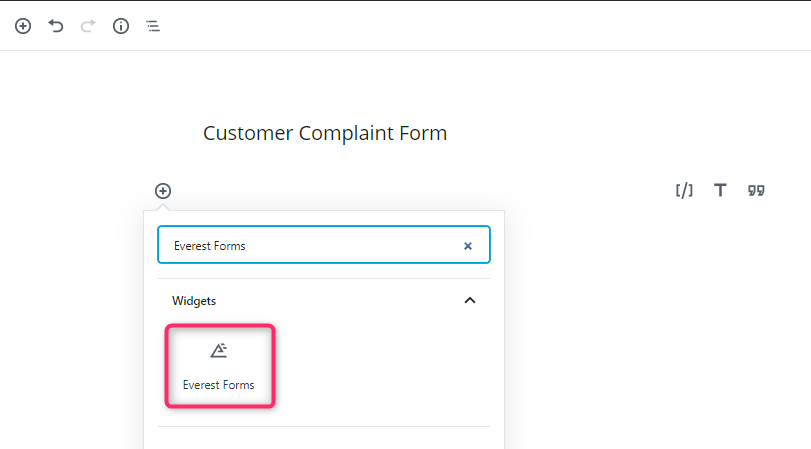
After you finished editing your complaint form page, you can publish it online.
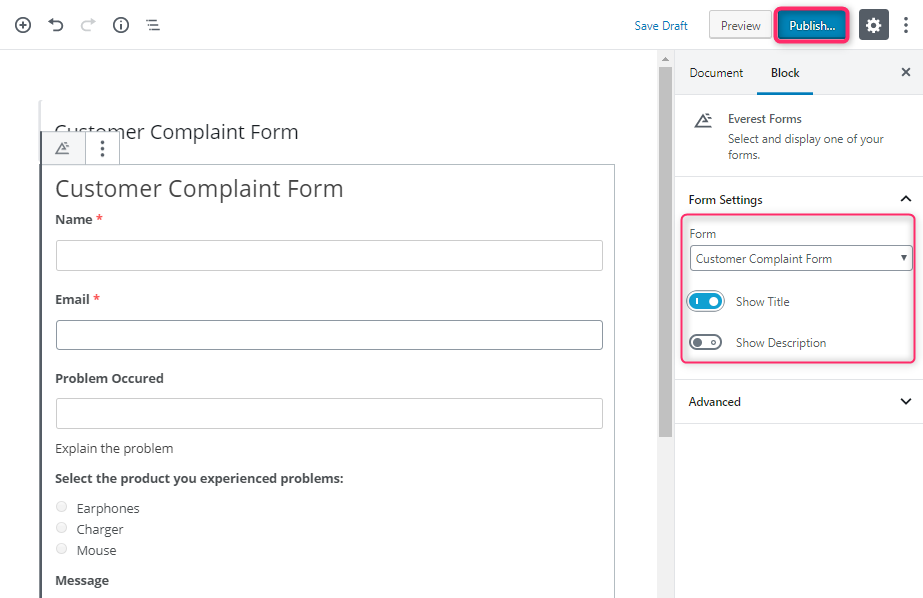
Concluding
Therefore, creating a Customer Complaint Form in WordPress is super easy with the help of Everest Forms. The free plugin has a user-friendly interface that allows you to create one without any trouble. Hopefully, you understand how important it is to allow your customers to send their complaints now. A business can progress only when the customers’ opinions and preference are prioritized.
Don’t forget to share this article if you found it helpful.

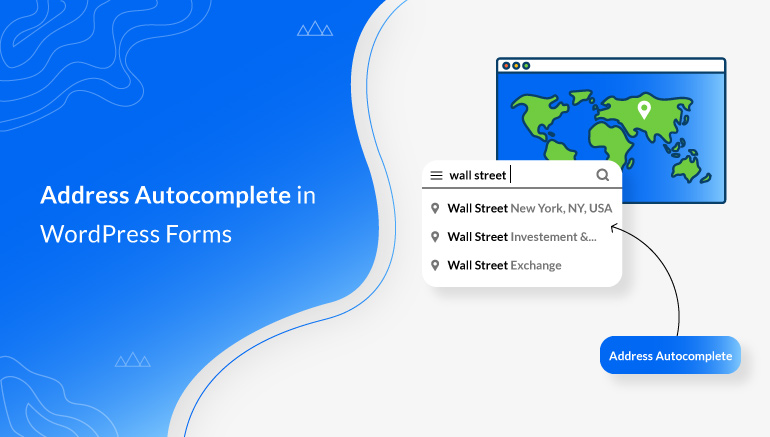
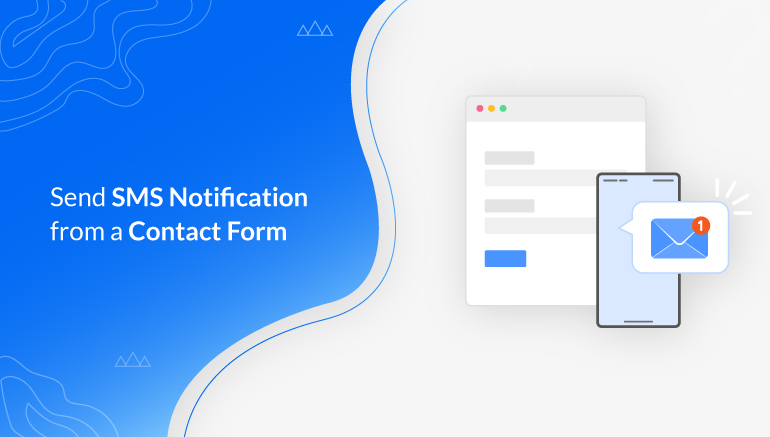
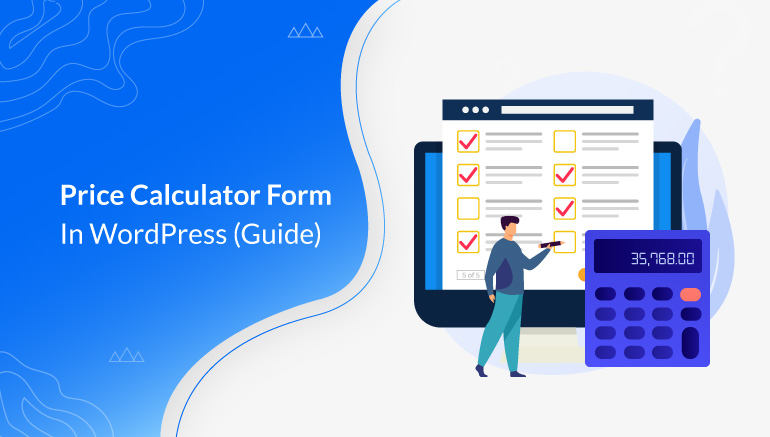


![Zakra 3.0 | Zakra Pro 2.0 Release [Major Updates!]](https://i.ytimg.com/vi/g3rifl7kWvg/maxresdefault.jpg)