Want to learn how to create a restaurant menu in WordPress? Don’t you worry because we have got you covered!
After reading this WPEverest article, you’ll be able to create restaurant menus and add it to your WordPress website easily.
Having an attractive online restaurant menu is very important for any food and drinks business. If you don’t have one yet, then you’re definitely missing out.
Table of Contents
Why Create a Restaurant Menu in WordPress?
These days, you can’t have a successful business without an online presence. If you are in the restaurant and food business, then you must have a restaurant website.
Creating a restaurant website for your business allows you to connect and engage with your customers online. You can easily notify your customers about the restaurant’s opening hours, location, events, and more. Likewise, you can easily add your restaurant’s menu to your site.
An online restaurant menu allows you to showcase your food and drinks to a broader audience on the internet. You can even provide detailed information about your dishes such as ingredients and reviews. So, adding online menus will help to attract more customers to your restaurant business.
Also, you can add pricing for your menu items and start a food ordering system. To learn how to create online menus for your restaurant, just follow the simple steps below.
How to Create a Restaurant Menu in WordPress?
Step 1: Choose a WordPress Restaurant Menu Plugin
With the help of a WordPress restaurant menu plugin, you can easily create a restaurant menu yourself. There are many restaurant menu plugins available for your WordPress site.
However, we recommend RestaurantPress as it is a free plugin that you can easily access and install. It allows you to create any type of restaurant menus with various layout options. It is very easy-to-use and, you’ll have no trouble learning how to use it. Also, it works well with all restaurant WordPress themes.
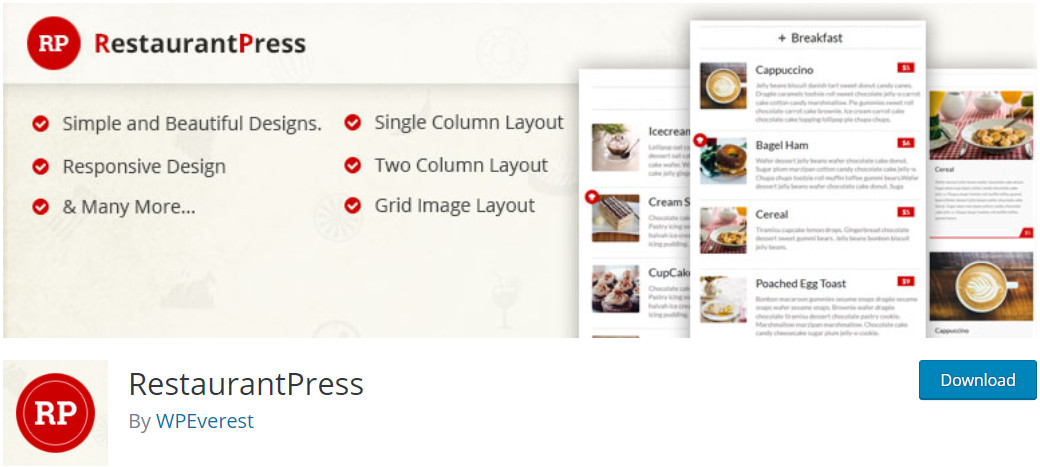
Step 2: Install RestaurantPress on your Site
First, you need to install the RestaurantPress plugin on your WordPress website. For this, go to your WordPress admin dashboard and click on Plugins → Add New. Here, you can search for the RestaurantPress plugin and click on the Install button. Also, don’t forget to activate the plugin.
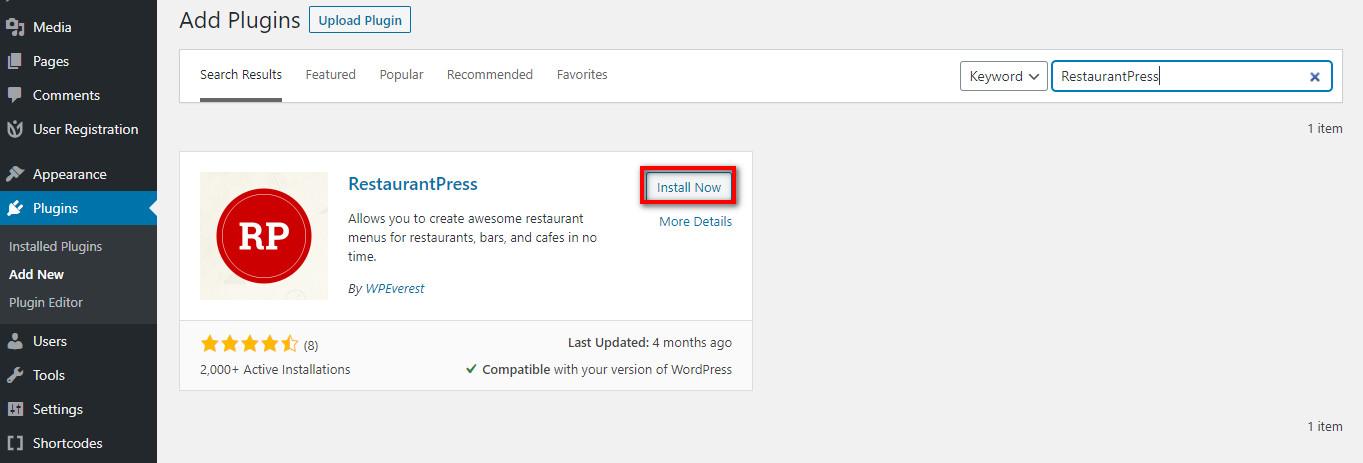
Step 3: Create Restaurant Menu Items
After you install and activate the plugin on your site, you can create your own restaurant menu. Firstly, go to the Menu Items → Add Menu Items tab to create menu items for your menu. Here, you can create food and dish items for your restaurant menu.
The menu item options are explained below:
1. Food Item Title: You can enter the name for your restaurant menu item.
2. Description and Body Content: This text editor allows you to display detailed information about your menu items such as reviews, ingredients, and reviews.
3. Food Categories: You can select a food category for the specific menu item. You can easily create food categories yourself.
4. Food Tags: This option lets you select tags for food items like categories.
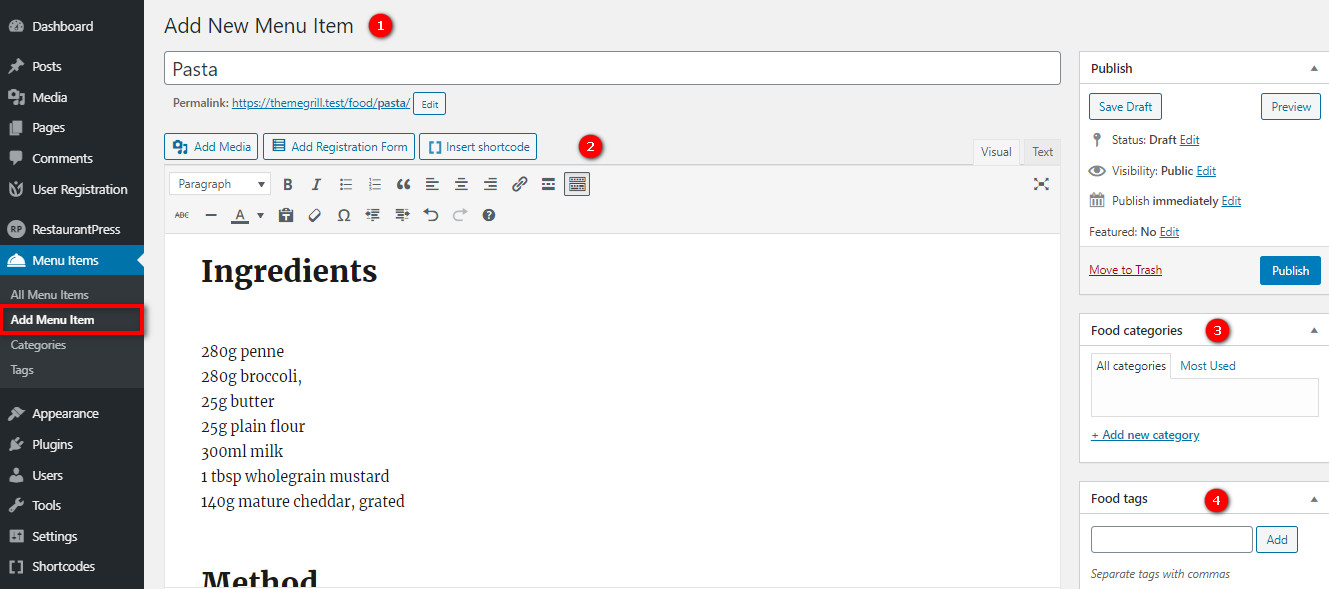
5. Food Data:
- Pricing: There are two options for the pricing of menu items: Regular Price and Sale Price. You can change the currency in the plugin settings.
- Enable Chef badge: Enabling this option shows the Chef’s Recommendation badge on the specific menu item.
6. Food Short Description: This text editor allows you to enter a short description of the menu item. And, it is displayed alongside the image for the food menu item.
7. Post Attributes: You can use this option to enter the order number.
8. Food Image: This option allows you to upload a featured image for your food menu item. And, you can edit or change the image as you require.
9. Food Gallery: You can add an image gallery of the dish to better showcase your food menu item.
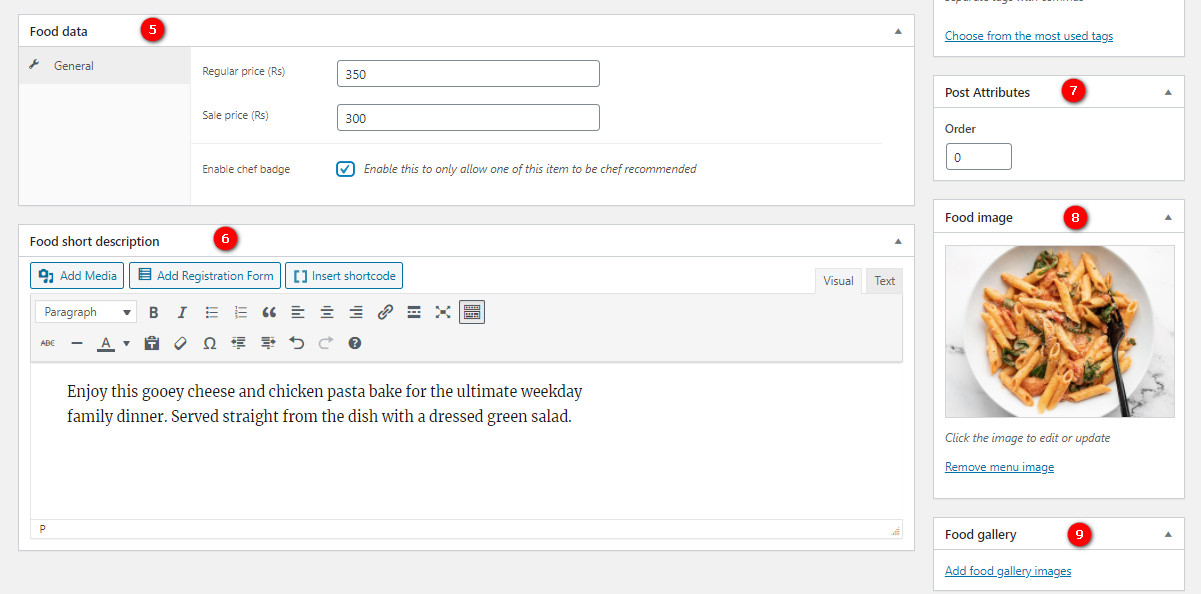
Step 4: Create Menu Item Categories
The menu category is a crucial part of creating a menu. It allows you to group the related and similar menu items together. And, you can easily present them together on the restaurant menu.
So, go to Menu Items → Categories to create a new food category. You can enter the information for the food menu category such as Name, Slug, Parent Category, and Description. Also, you can upload an image icon for the food menu category.
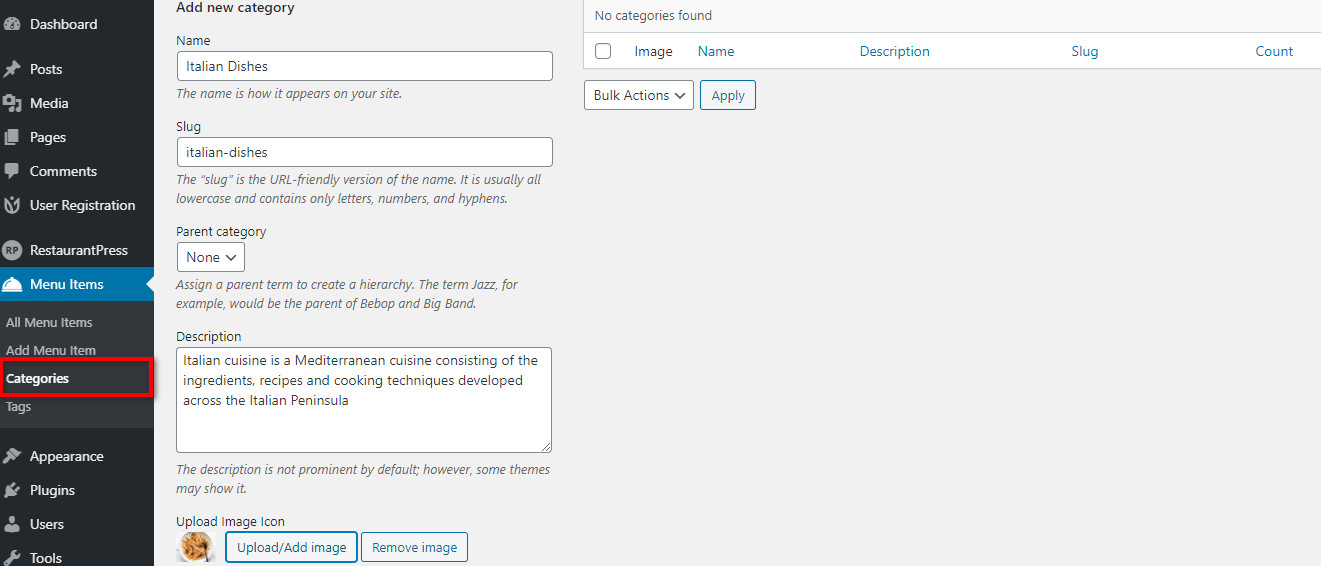
After you create your food categories, you can assign the required menu items to the categories.
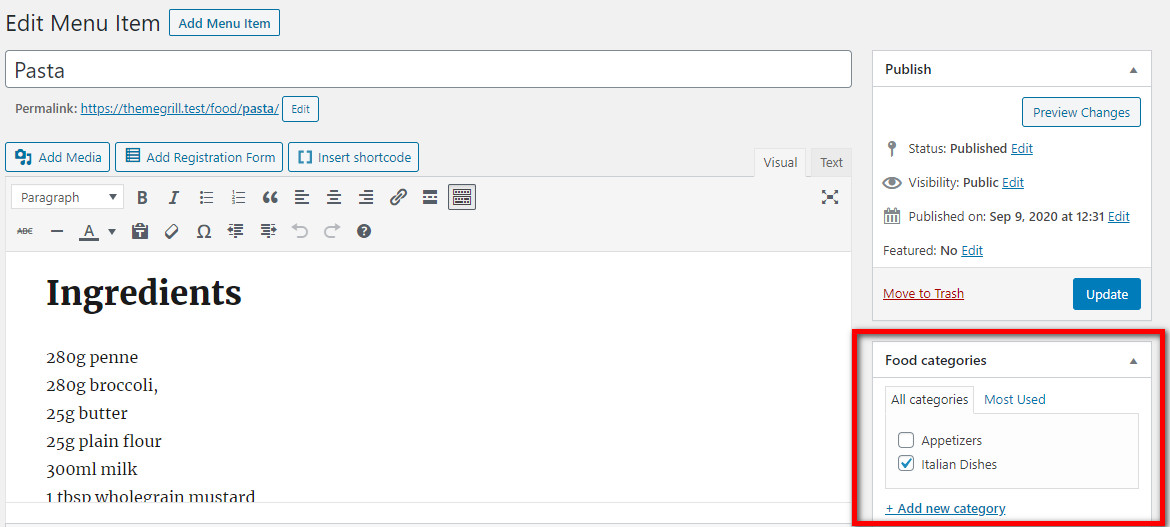
Step 5: Create a Restaurant Menu with Groups
Now, you’ll finally learn how to create a restaurant menu with menu groups. By grouping menu items, you can easily create a food menu for your restaurant website. Moreover, you can create multiple groups and display them accordingly.
For each group, you can add a group name, description, and group data. The Group Data option offers two settings: General and Grouping. In the General settings, you have three options:
- Layout Type: There are three types of layout: One Column, Two Columns, and Grid Layout. You can select one as per your requirements.
- Category Icon: Enabling this option displays the food menu category icon in the restaurant menu.
- Featured Image: Enabling this option hides the featured images of the food menu items.
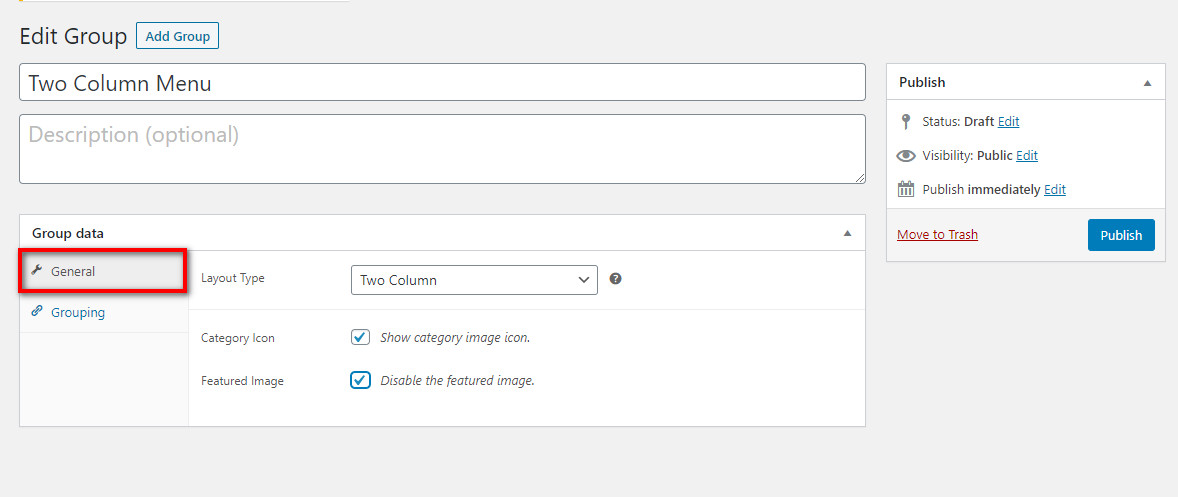
In the Grouping settings, you need to select the food categories to include the menu items. You can select multiple food categories to display on the restaurant menu. After you finish grouping menu items, you can Publish the group.
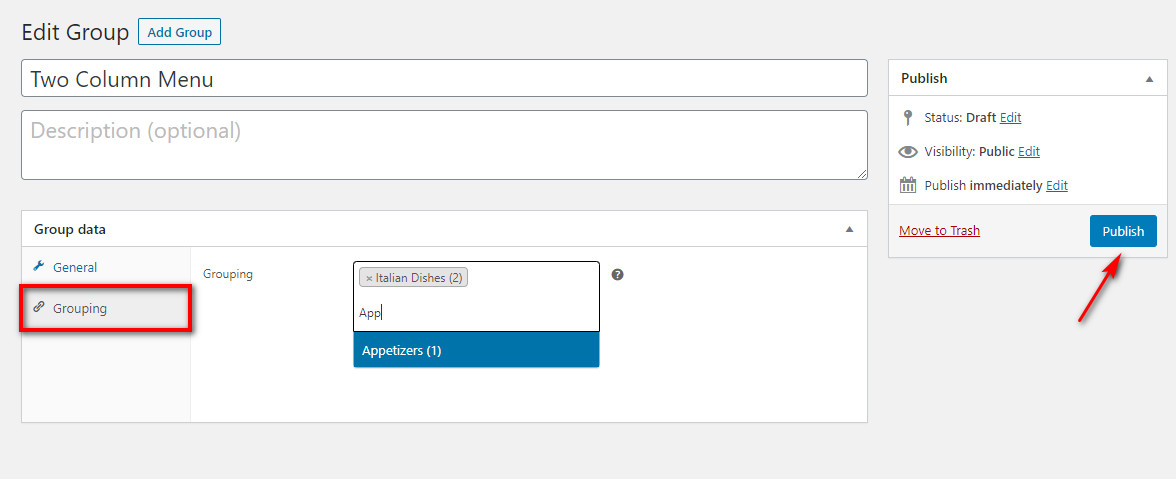
Step 6: Add Restaurant Menu to your WordPress Site
Lastly, you need to add the restaurant menu on your website. RestaurantPress allows you to display your restaurant menus on pages or posts easily. If you can display the restaurant menu on a page, then go to Pages → Add New. Here, you can search for the RestaurantPress Group block.
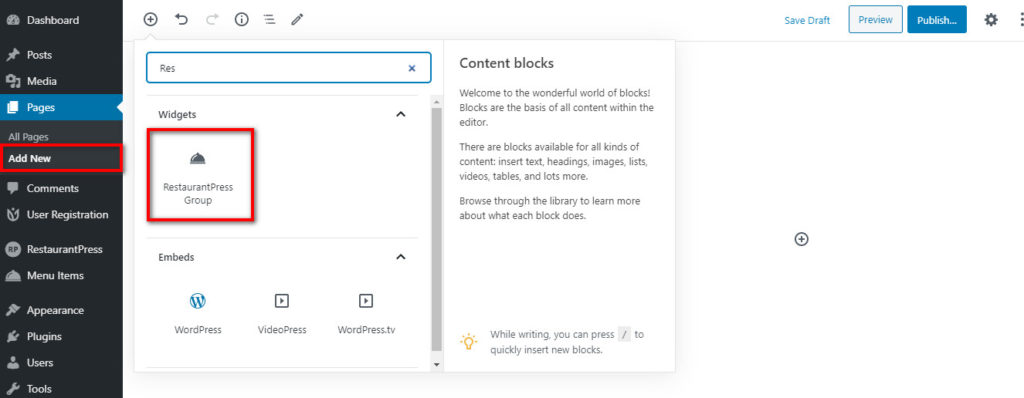
Once you add the block to the page, you can select the menu group that you want to display. Then, you can simply publish the page on your website. And, your restaurant menu is ready.
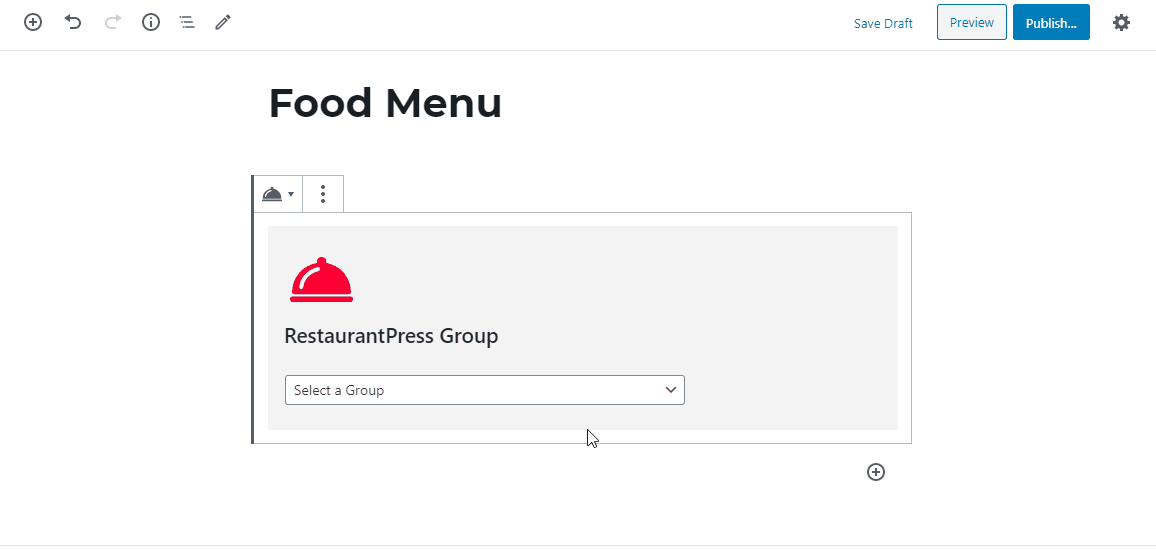
Frontend View:
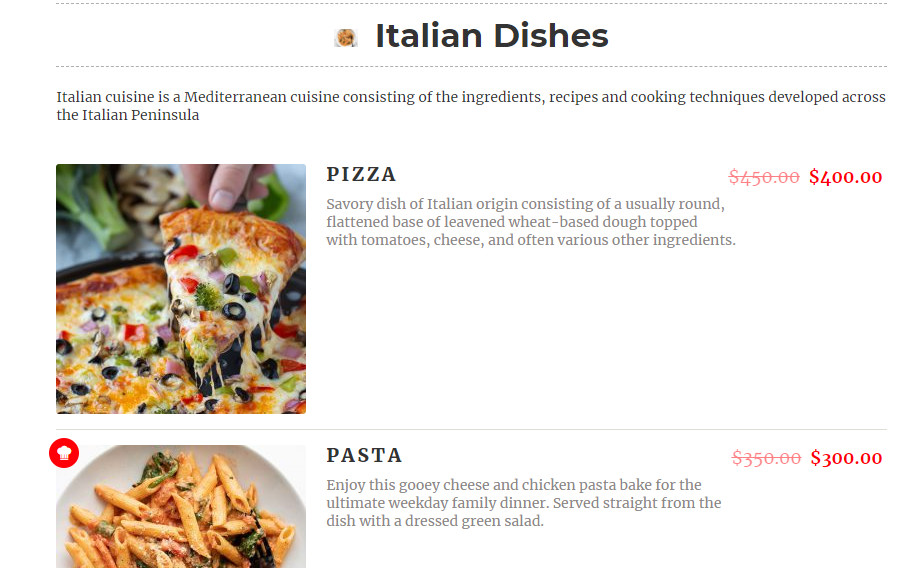
Concluding:
So, it is extremely easy to create a food and drinks menu for your restaurant online. RestaurantPress allows you to create and display your menus effortlessly on your site. Hopefully, you can now create any type of food menu for your restaurant website easily.
If you want more tutorials like this, then check these out:
- How to Integrate Google Sheets with WordPress Forms?
- Create a HubSpot WordPress Form to Add Contacts
- How to Easily Create a WordPress Popup Form?

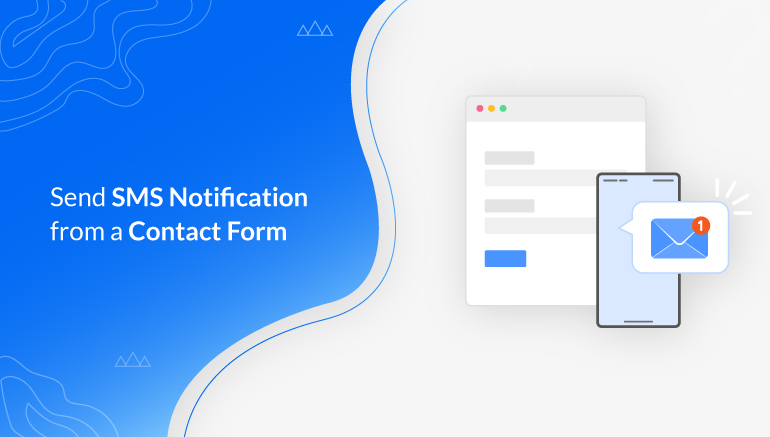
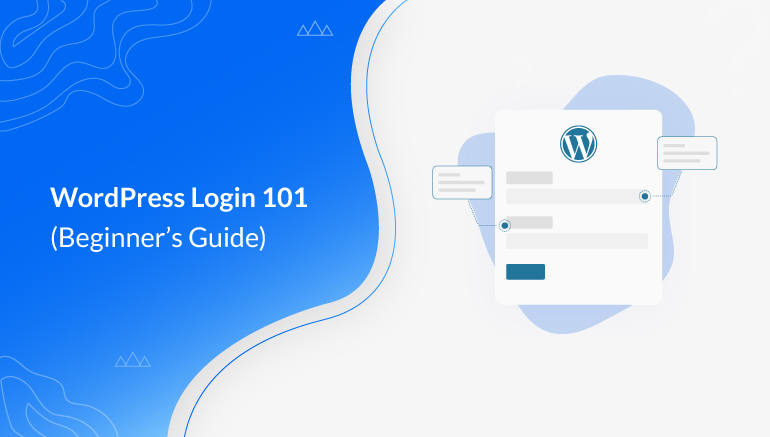
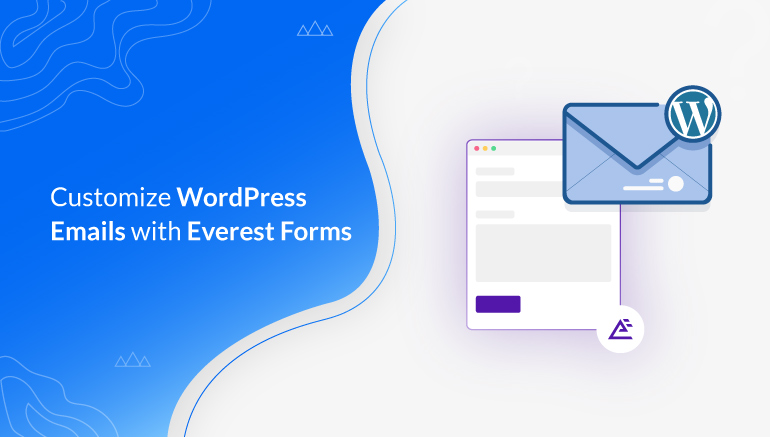


![Zakra 3.0 | Zakra Pro 2.0 Release [Major Updates!]](https://i.ytimg.com/vi/g3rifl7kWvg/maxresdefault.jpg)