With the release of Everest Forms 1.6.0, there are many advanced features added to the plugin. These new features and tools are going to make your form-creating experience with Everest Forms even more effortless than before. In this article, we’re listing all these important updates and improvements just in case you miss out on any of them. So, here we go!
Table of Contents
New Free and Premium Form Templates
In the previous versions, Everest Forms only offered two options for creating a form: Create from scratch and Sample contact forms. But now, Everest Forms 1.6.0 has brought more options to the table for you.
Now, you’ll find a great number of Free and Pro Templates to choose from.
Upon the creation of a new form via Everest Forms → Add New, you’ll first see all of these free and premium form templates.
Depending on your plan, you can access the templates. To check which templates are available in the Free and Premium plans, you can click on the tabs provided on the top-right of the page. These templates are created to make your work easier as they contain the form field required for the respective form type. So, if any of the templates look appealing to you, you can go with it.
OR, you can Start From Scratch. This option allows you to create a form from the very beginning so, you can add the form fields that are required.
Ajax Form Submissions
Another important feature added to the Everest Forms plugin is the Ajax Forms Submissions. Ajax forms allow you to send HTTP requests smoothly and fast with no page reloads. What it does is allow users to submit the forms without reloading the page.
Features Added to the Form Fields
Editable Required Message
The Required option in the Field Options makes it necessary to fill in a form field. With this new update, you’ll be able to change the required message according to your requirements.
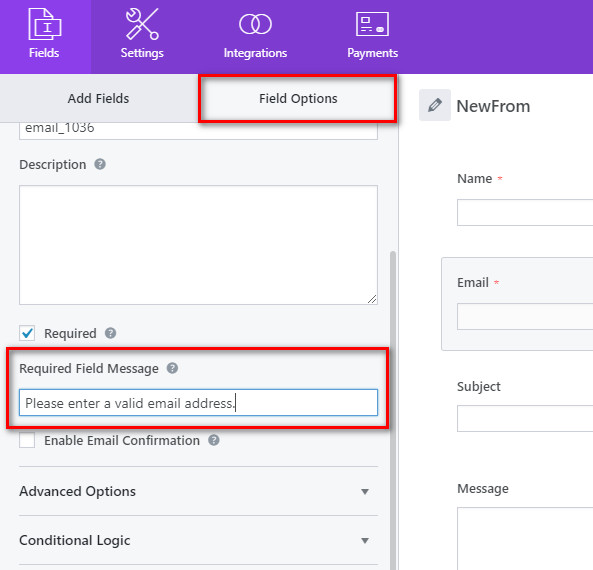
Multiple Choice Field/Checkboxes Field Image Support
Now, Everest Forms allows you to use images in your choices. This means you can easily upload images to your Multiple Choice field as options to display in your forms.
For this, go to the Field Options and you can see the Use Image Choices options there.
After you check that option, you can easily upload the images for each of your choices. Just click on the Upload Image button to select the required image from your computer or your media library.
Also, you can even change or remove the selected images easily. To remove the picture, click on the Remove button and click on the Change Image button to select a new image that is required.
Checkboxes Field:
Just like the Multiple Choice field, you can also use images for the options in the Checkbox field. The process is the same as for the Multiple Choice field.
Go to Field Options and check the Use Image Choices options. Then, you can easily upload the required images as your choices for the Checkbox field.
Multiple File Upload/Image Upload Feature
There is a new addition to the file upload and image upload Field Options which allows users to upload more than one file on the form.
Maximum number limit on uploads: This allows you to enter the maximum number of image uploads for this field.
Address Field Sub-Label Editing Option
In the Advanced Options, you can see the edit option for each subfield. To change the sub-labels, click on the edition option or simply click on the subfield name.
You also have the option to show only certain address fields from settings. By default all address fields are displayed, if you want to remove certain fields, check the checkbox indicated in the above figure.
New Payments Field “Quantity”
The Payment Fields now has a new form field, Quantity. It allows users to enter the quantity of the items selected. This helps the Total field to calculate the overall amount for the items selected times the quantity entered by the user.
Password Field Strength Meter and Eye Icon
There are two new features that are added to the Password Field as explained below:
Enable Password Strength Meter: Enabling this option will show a password strength meter on the frontend of the form to the user input. There are two choices: Simple Text and Progress Bar.
Simple Text
Progress Bar
Enable Show and Hide Password: Enabling this option will add the show and hide feature to your password field so that users can view or hide the entered password on the frontend.
Import/Export Tools
You can now import any forms created using Everest Forms to your current WordPress website. But, the forms must be in JSON format.
For this, go to Everest Forms and click on the Tools tab. Now, you’ll see there are three tabs: Import, Export, and Logs. Go to the Import tab and you’ll see the Choose File option. Click on it and choose the Form file that you want to import to Everest Forms.
After the file is selected, click on the Import Form button on the bottom-right corner.
Your form will be successfully imported in no time. To check if the form is imported or not, go to Everest Forms → All Forms. Here, you’ll find the newly imported file.
Also, you can export any forms created with Everest Forms to your computer. Similar to importing, the forms must be in JSON format as well.
For this, go to the Everest Forms and click on the Tools tab. Now, you’ll see there are three tabs: Import, Export, and Logs.
Go to the Export tab and choose a form you want to export. Then, click on the Export button and, the form will be exported instantly to your computer.
Entries Features: Unread/Starred/Resend Notifications
Starred Entires
If you are a premium user, you can add the form entries to Starred. With this feature, you can keep track of the important form entries.
Go to Everest Forms → Entries. Then, select the form you want to view the entries for.
Here, you can see the star option for each form entry. After you add the form entries in Starred, you can easily view only the starred form entries.
For this, click on the Starred tab on the top left of the Entries page. Also, when you view the individual entries, you have the option to unstar the form entry whenever you like.
Unread Entries
The Pro version of the plugin will allow you to make the form entries Unread. For this, simply click on the small green circle on each form entry. And just like the Starred option, you can view the unread form entries in one place through the Unread tab.
Resend Notification
With Everest Forms (Pro), you can resend notifications for each individual form. For this, go to Everest Forms → Entries. Then, you can view any form entry and click Resend Notifications.
Concluding
Therefore, these new features and improvements will allow you to create advanced and professional forms for your WordPress site with ease. With Everest Forms 1.6.0, you can see important new features such as form field improvements, Import/Export Tool, New Form Templates, and many more. Thus, you can update your plugin to enjoy all these features.
And, the team at Everest Forms is always constantly working to enhance your form-building experience. So, stay tuned for more.

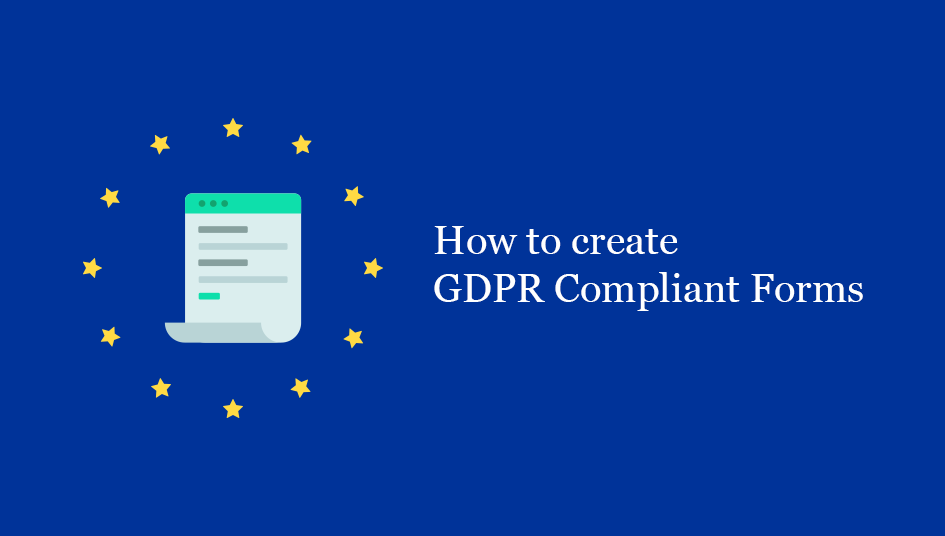
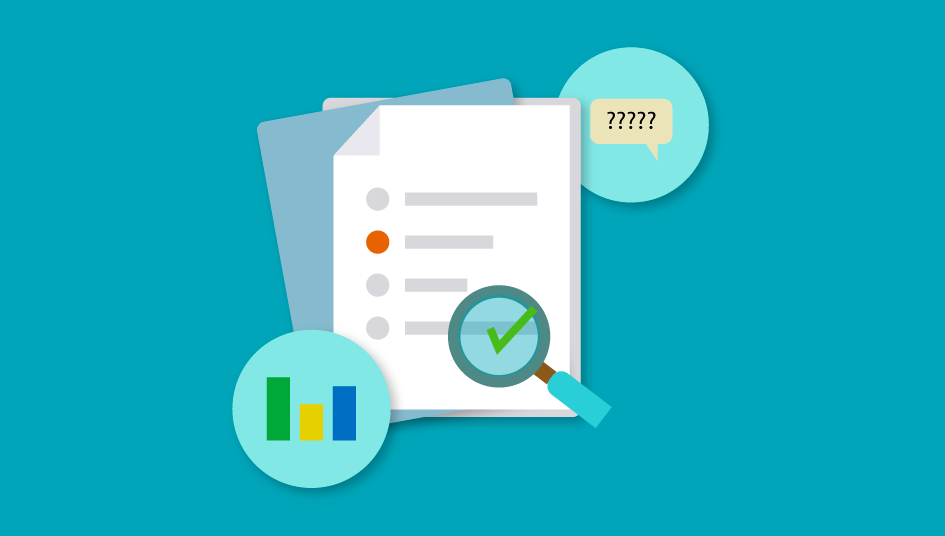
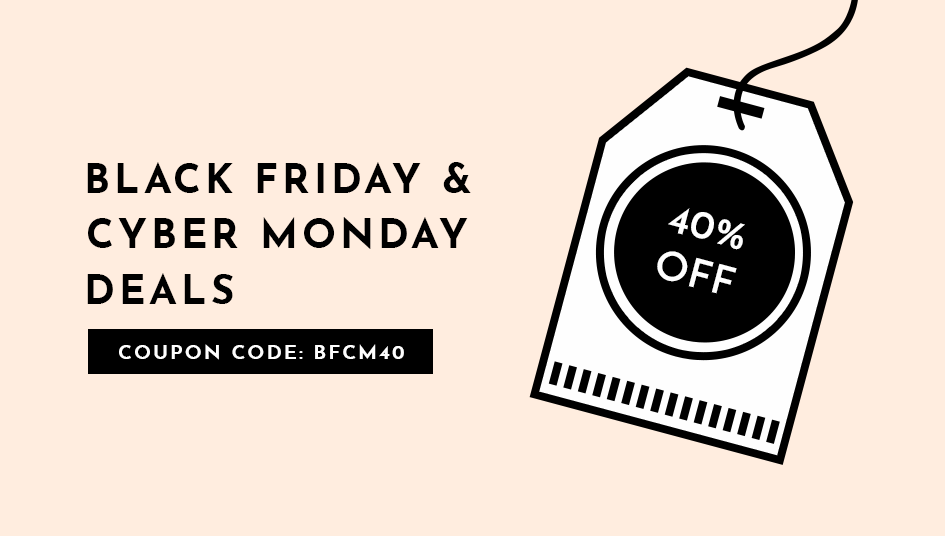


![Zakra 3.0 | Zakra Pro 2.0 Release [Major Updates!]](https://i.ytimg.com/vi/g3rifl7kWvg/maxresdefault.jpg)
I have exported a file from Gravity into a .json but when I try to import to Everest, I still get “Only JSON file is allowed”. What’s the deal?
Hi There,
We would like to inform you that you can only import/export JSON files generated by the Everest Forms plugin.
As per the current plugin version, we do not have the feature to import JSON files generated by a third-party plugin (including Gravity Forms). However, we’ll surely think about it, and maybe introduce this in the future. We’ll make sure to let you know once the feature is out.
If you need any help from our support team, please check this link https://wpeverest.com. You’ll get the live chat option. Our team will get back to you as soon as possible.
Regards!