Wondering how to enable a strong password in a WordPress registration form? If so, you’ve come to the right place because this article will help admins enforce strong passwords in WordPress registration forms.
The default front-end registration form in WordPress doesn’t have a password field in the first place. So, enabling users to enter strong passwords while registering is out of the question.
Instead, you can use a WordPress plugin like User Registration to build custom registration forms with a password field while enforcing security with strong passwords at the same time.
That’s why we’ve prepared a short guide on how to enable the strong password option in a WordPress registration form using the User Registration plugin.
Table of Contents
Why Enforce ‘Strong Password’ in WordPress Registration Forms?
Before we get into the tutorial, it’s essential to understand why you should enforce strong passwords in WordPress registration forms in the first place.
Naturally, passwords are a matter of security. A strong password means one with upper case and lower case characters, numbers, and special characters.
So, if a user creates a strong password while registering, their account becomes much more secure. It’s harder to break into such accounts with brute force attacks than those with weak passwords.
Thus, enforcing strong passwords during front-end registration makes sure that users strictly enter a strong password. This, in turn, provides a layer of security to user accounts on your website.
With that said, let’s learn how to enable the strong password option in a WordPress registration form next.
How to Enable ‘Strong Password’ in WordPress Registration Forms?
As we mentioned earlier, you can’t enforce a strong password for the default WordPress user registration form. So in the steps below, we’ll show you how to do it for a custom registration form created using the User Registration plugin.
1. Install and Activate the User Registration Plugin
First of all, you’ll need to install and activate the User Registration plugin on your WordPress website.
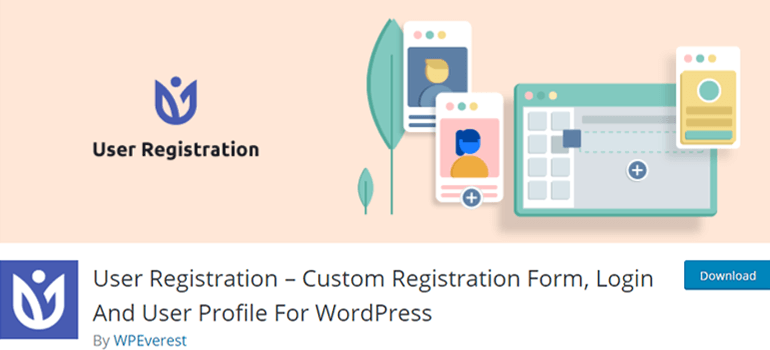
All you have to do is search for the registration form plugin from the Add New section under Plugins from your WordPress dashboard. Once it shows up in the results, click Install Now and activate it.
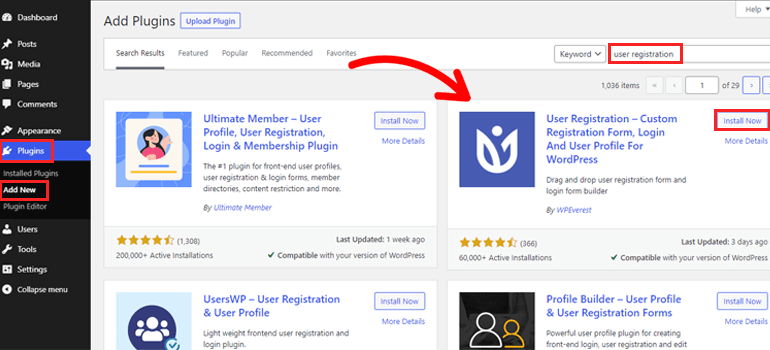
An alternative way is to download the plugin from the official WordPress.org page. After that, upload the downloaded zip file after clicking Upload Plugin in the Add New section. Then, press Install Now and activate the plugin.
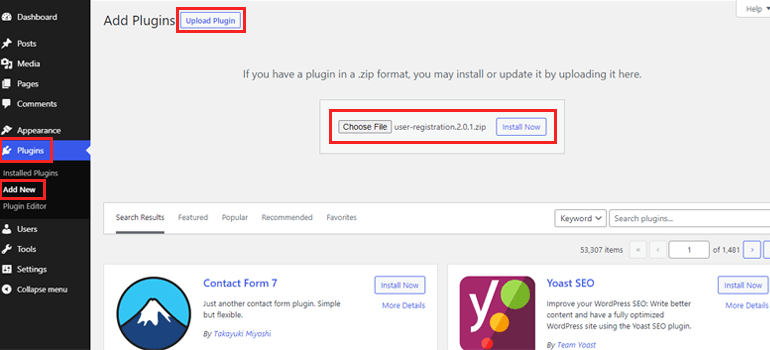
After the installation process is complete, head on over to the General page under Settings. Here, you’ll find the Membership option that’s off by default.
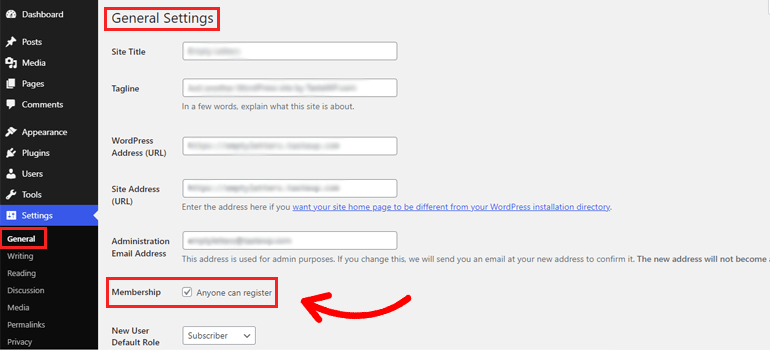
Turning this option on will allow your users to register through a front-end form. Otherwise, the registration form won’t be visible to them.
2. Create a New Registration Form
Once you’ve completed the above steps, it’s time to create a new registration form with User Registration that you can enable a strong password for.
To do that, go to the User Registration tab and click Add New. This takes you to the form builder, which has all the Fields on the left.
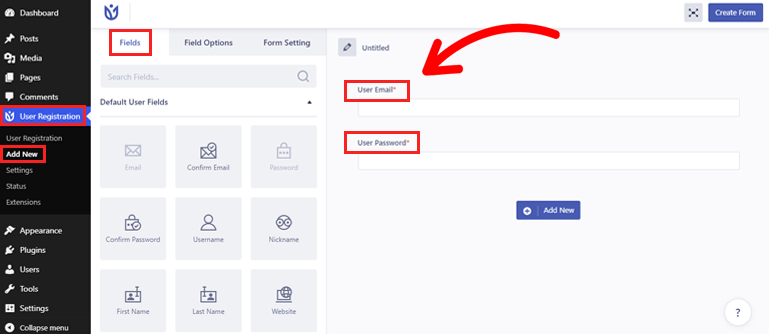
The form on the right comes with two fields: User Email and User Password. You’ll have to drag and drop any other form fields you need into the form.
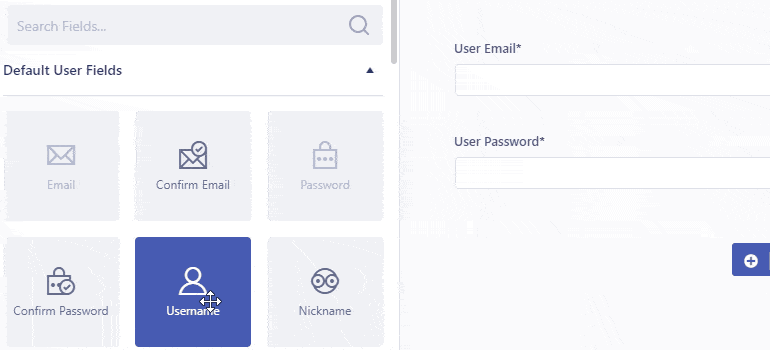
Moving on to the customization, you can edit each of these fields with User Registration. Simply click on the field you want to edit, and you’ll be taken to its Field Options.
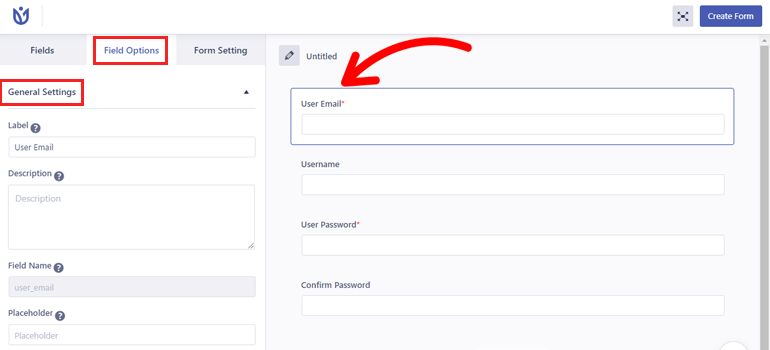
This section lets you customize the field Label, Placeholder, Description, and more from the General Settings. Moreover, you can add custom classes to the fields with the Advanced Settings.
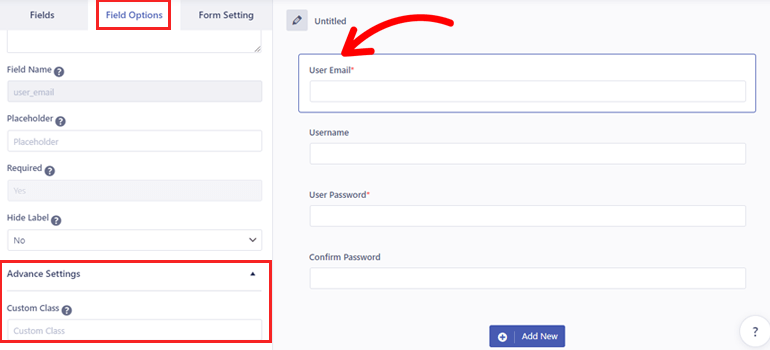
When the form building and customization are finally complete, give the form a name and hit the Create Form button.
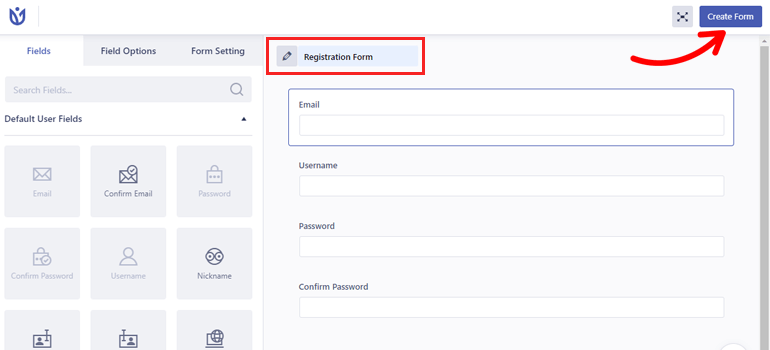
Now, the top right corner of the form builder displays the form shortcode and Update form button. You can also use the Preview feature to see how the form looks in the front-end and make further changes if necessary.
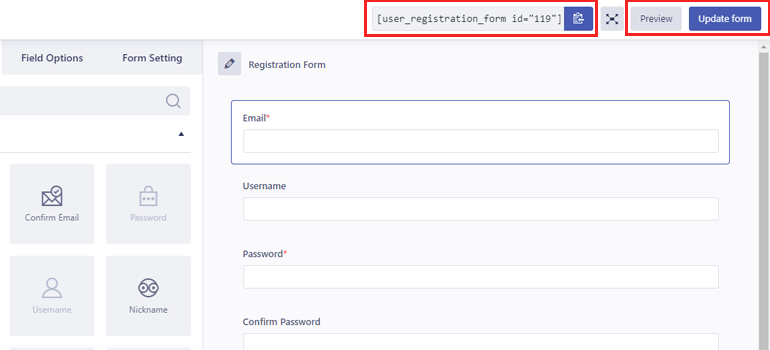
3. Enable Strong Password for the WordPress Registration Form
Most importantly, you need to enforce strong passwords in the WordPress registration form. This is pretty easy with User Registration’s Field Setting.
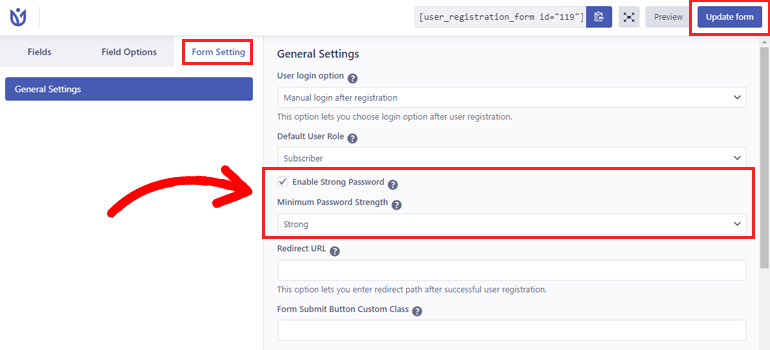
You just have to tick the checkbox next to the Enable Strong Password option. As soon as you do that, a new option appears under it. Now, you can choose the minimum password strength as Strong from the dropdown.
Setting the password requirement to strong makes sure that your users don’t register using a weak password. If they do try to use a weak password by chance, the form will display error messages telling them to change it.
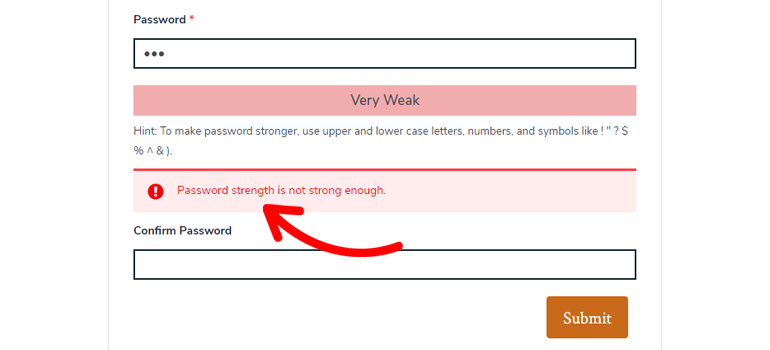
Moreover, the form also displays a strength meter right below the password field. This way, users know whether their password fulfills the strength requirements or not.
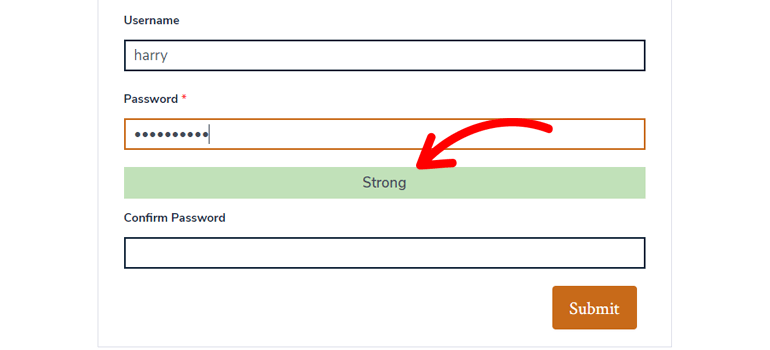
The Form Setting has more configuration options you can make use of, like the User login option, Default User Role, and Redirect URL.
After you’re done making the changes, press the Update form to save them.
4. Display the Registration Form on WordPress Website
Finally, the registration form is ready for display on your WordPress site. So, copy the form shortcode from the top right section of the form builder.
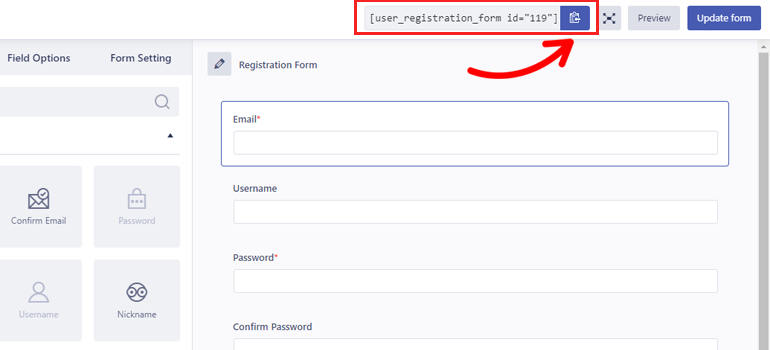
Then, open the page or post you’d like to place the form in. Now, paste the shortcode into a Shortcode block and click Update.
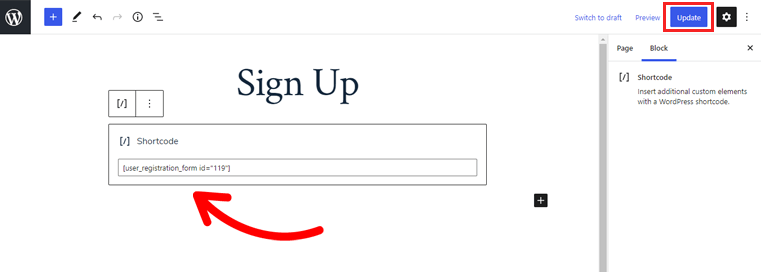
Or, you can just add the User Registration block to the page or post and select the registration form from the dropdown.
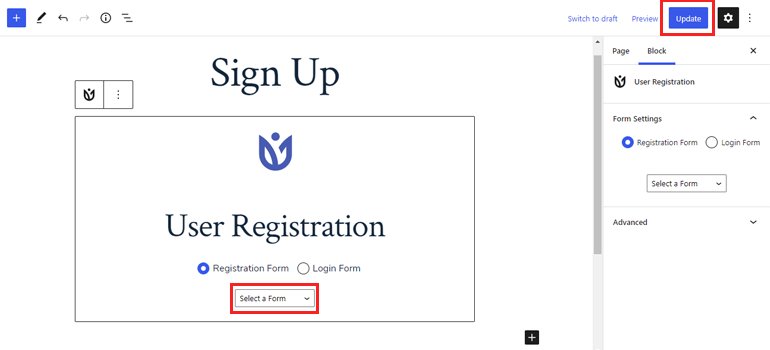
Either way, you’ll have a front-end registration form that you enforced with a strong password for users on your site.
Wrapping Up
And that brings us to the end of this tutorial on how to enable a strong password in a WordPress registration form. As you can see, enforcing strong passwords in WordPress is easy enough with User Registration. The in-built ‘strong password’ option ensures that your users only use strong passwords while registering.
You’ll actually find implementing this feature on your site to be simpler and quicker than you initially imagined with our easy-to-follow guide.
Besides strong passwords, User Registration offers many other features like restricting content and customizing user profiles with premium add-ons.
If you’re interested, you can visit our blog for more articles on User Registration.
Also, don’t forget to follow us on Twitter and Facebook to receive instant updates on new articles.

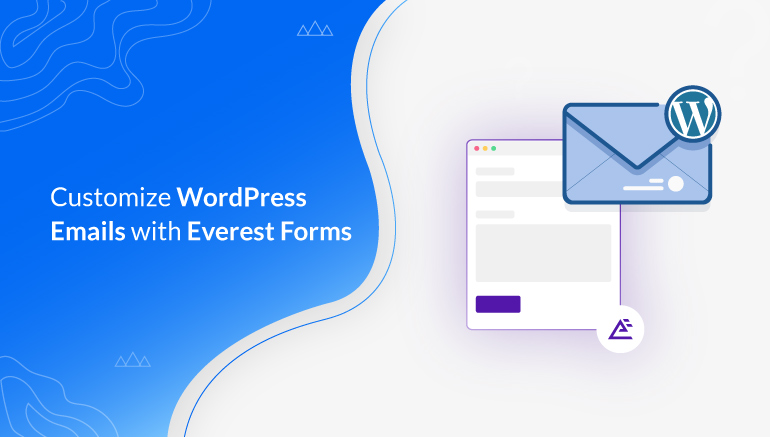
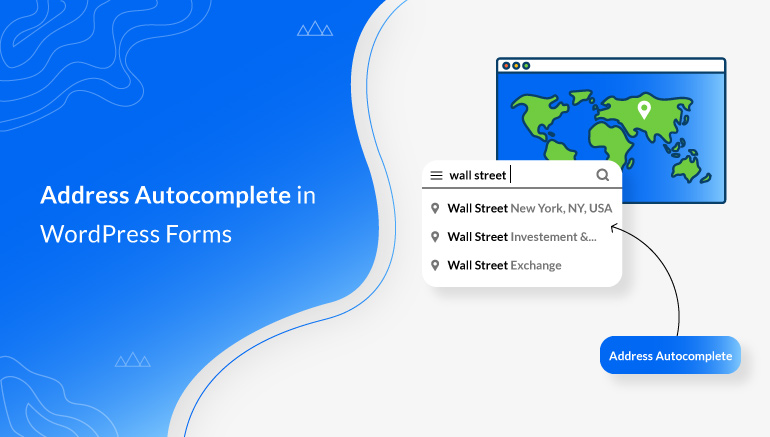
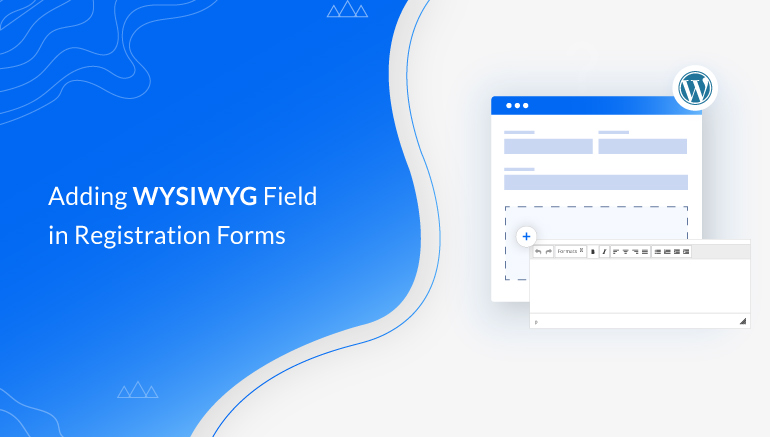


![Zakra 3.0 | Zakra Pro 2.0 Release [Major Updates!]](https://i.ytimg.com/vi/g3rifl7kWvg/maxresdefault.jpg)