If you’re active in the WordPress community, you must have heard about DevKinsta. Since it’s a tool designed by the popular hosting company Kinsta, it certainly piques everyone’s interest.
To put it briefly, DevKinsta is a free tool for you to host a local WordPress development environment. It offers a staging environment for testing new WordPress sites, plugins and themes.
In this DevKinsta review, we’ll discuss its features to help you understand this incredible tool in detail. Also, you’ll learn how you can use it to create and test your WordPress site locally.
Table of Contents
What is DevKinsta?
DevKinsta is a free local hosting tool to design, deploy, and develop WordPress websites. It’s a platform that offers local hosting for developers and site owners to test their WordPress website’s themes and plugins.
Perhaps you might be wondering what local hosting is? Local hosting enables you to use your device to run your website. That means you don’t need any web hosting services to create your WordPress website.
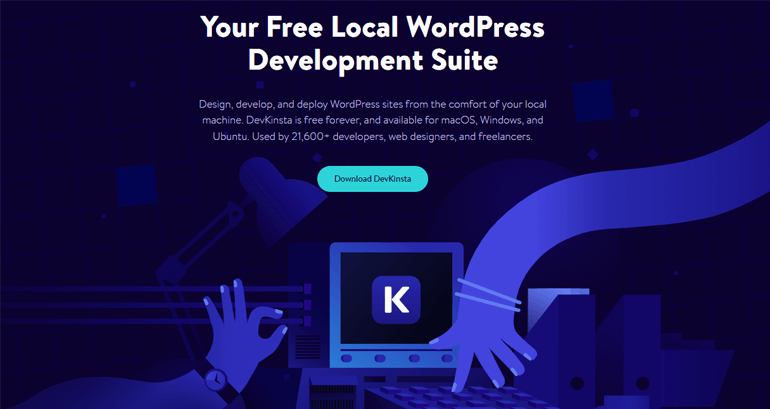
The primary objective of local hosting is to build, test, and develop your website before going live on the web. And DevKinsta does this job pretty well.
The tool is created by Kinsta, a well-known WordPress hosting provider. Plus, If you’re a Kinsta user, you can seamlessly push the updates you make in DevKinsta’s local environment to the Kinsta server.
To add more, it’s a complete local WordPress development suite. And it works smoothly on different operating systems like macOS, Windows, and Ubuntu.
Moreover, the best thing about DevKinsta is it supports WordPress multisite. Each site is automatically configured with Nginx, PHP, and MySQL. Therefore, getting started with your local WordPress sites is no more a tedious task.
With that said, let’s understand why DevKinsta might be the best option to create local WordPress sites.
Why Choose DevKinsta to Create Local WordPress Sites?
To develop WordPress websites locally, quickly, and easily, DevKinsta is an ideal choice. After all, it’s a perfect local development tool for building and testing WordPress websites.
Some of its promising features that make this tool one of a kind are mentioned below.
- Database management: DeKinsta offers a built-in database manager – Adminer. It gives you full access to your database and even allows you to edit it. You can also import and export backups and execute SQL.
- Integrated with Docker: Docker creates an isolated virtual environment for each site. It eases the process of building, running, and managing your local sites.
- HTTPS support: With it, you can test and build your site securely as it integrates your locally hosted site with HTTPS.
- Email testing: With built-in email testing, you can test whether your WordPress site sends valid emails. Also, this feature allows debugging and evaluating your outgoing emails.
- Easy to debug your site’s PHP errors: DevKinsta comes with a built-in WP_DEBUG toggle for debugging your site’s PHP errors.
- Auto-updates: It automatically updates itself whenever the latest features get released.
- Available in multiple languages: If English is not your native language, then worry not; DevKinsta comes with 10 languages like Italian, French, Spanish, Swedish, etc.
Pros and Cons of Using DevKinsta
DevKinsta is a newly released platform. The tool is packed with top-notch features even if it’s recently introduced.
However, every platform is not perfect. Similarly, DevKinsta also has some minor flaws that we’ll discuss in this section.
But first, let’s start with the Pros.
Pros of Using DevKinsta
- It’s free and offers an easy way to create multiple local WordPress websites.
- It lets you test your site with different PHP versions. You can easily switch between PHP versions like PHP 7.3, 7.4, and 8.0.
- You can create your WordPress site with a single click and start developing your local site in no time.
- It has a lightweight and open-source database management tool.
- It comes with a robust SMTP server to secure your incoming and outgoing emails.
- Easy to migrate your local site to a live server.
Cons of Using DevKinsta
- It’s hard to share your locally hosted sites with your colleague or client.
- Since DevKinsta uses Docker, you’ll need a computer with plenty of processing power.
- You need time and effort while installing and setting it up.
Now that we know the benefits of DevKinsta, let’s see how it works. The next section is a step-by-step guide for installing and creating a local WordPress site with it.
Using DevKinsta to Create a Local WordPress Site
Creating a website in a local staging environment is super easy with DevKinsta. We’ll guide you through the step-by-step process below. So, let’s start!
Download and Install DevKinsta
Since DevKinsta is free, start by visiting their official website. Then, download DevKinsta.
However, remember that it’s available for Windows, Mac, and Ubuntu. So choose the file based on the operating system you’re using.
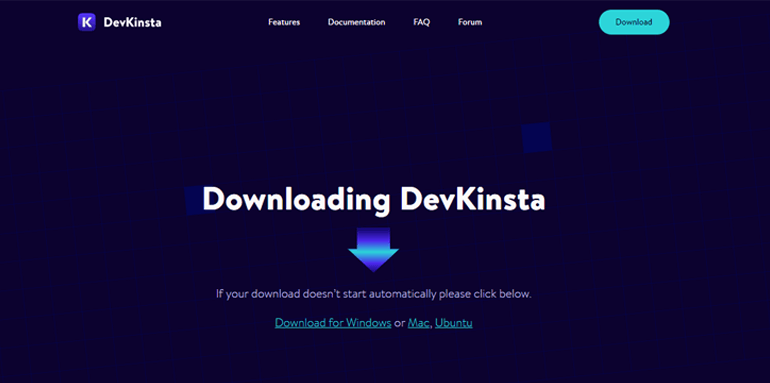
After that, enter your email and password and download the installer file. Once you’ve installed DevKinsta, you’ll also need to install Docker as well.
Along with that, you’ll also need to download and install WSL-2. This application powers your Windows subsystem with Linux binaries. Also, it enhances your file system performance and adds full system call compatibility.
Next, we’ll discuss how to create a website in DevKinsta.
Create a New Site
After installing all the required applications, open the DevKinsta dashboard, where you can start to create your first local WordPress website.
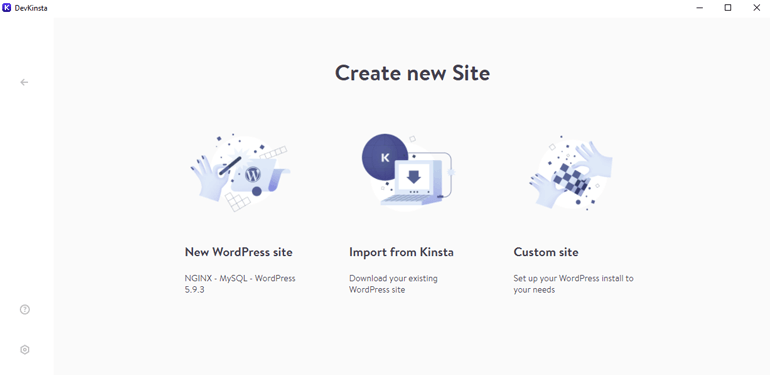
Here, you’ll see the following options:
- New WordPress site
- Import from Kinsta
- Custom site
Selecting the New WordPress Site option automatically sets all the required settings. Such as the latest version of NGINX, PHP, WordPress, MySQL, and local email management.
Similarly, the Import from Kinsta option allows you to import your site hosted on the Kinsta hosting server seamlessly.
Likewise, with a Custom site, you’ll get set options like web server type, PHP version, enable/disable HTTPS, and more.
Here, we’ve selected the New WordPress Site option.
After you click on the New WordPress Site option, you’ll be directed to a new page. Here, you need to add Sitename and WordPress admin username. You’ll also get an auto-generated password that you can change at your convenience.
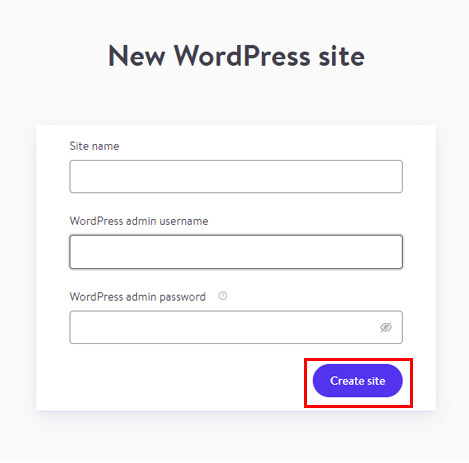
Then, click on the Create site button, which appears on the right side corner.
After clicking on Create site button, the main admin panel will open. Here you’ll get the following options for setting up your local WordPress website.
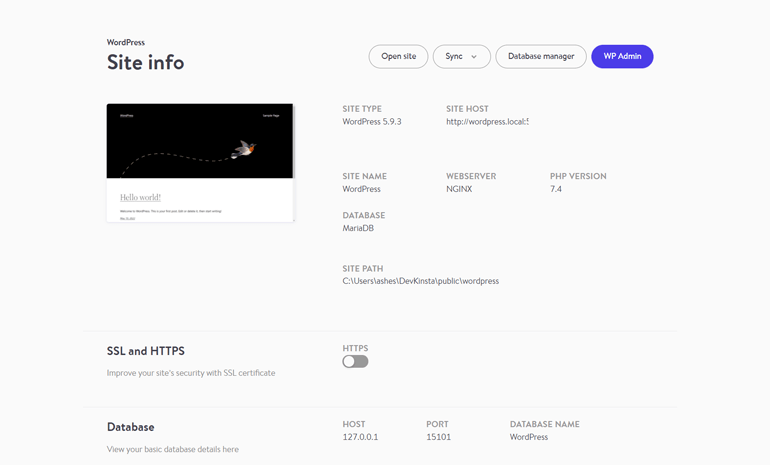
- Selecting the Sync option from the top allows you to push your local website to the Kinsta server. Also, selecting this option enables you to pull the website from your Kinsta hosting.
- You can enable/disable SSL and HTTPS.
- It also allows you to enable WP_DEBUG.
- You can also edit your site-level php.ini file.
Then, to access your WordPress site’s dashboard (back-end), you need to press the WP Admin option. It takes you to the WordPress login panel area, where you need to type Username and Password.
After the successful login, you can now access your WordPress site’s dashboard. You can install WordPress themes and plugins. And you can test, build, and design your site in a breeze.
DevKinsta Database Manager
As we’ve already mentioned, DevKinsta gives you complete control to edit and manage your database. You can access its database via the Database manager option.
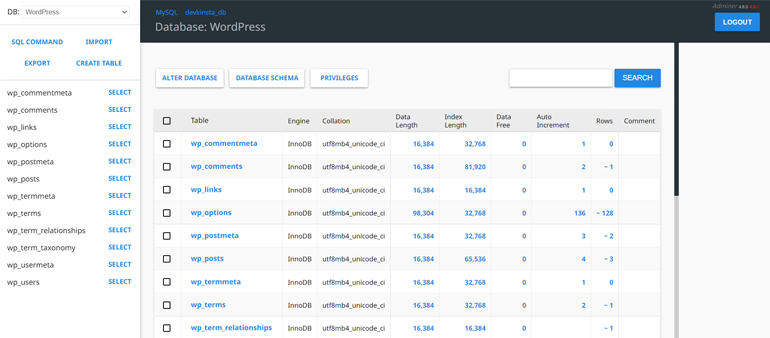
DevKinsta has an easy-to-use interface, so managing and editing your database is a fuss no more. Also, it uses Adminer for its database management; therefore, its functions look a lot like phpMyAdmin.
Test/Track Emails
Another best thing about DevKinsta is that it lets you test your website’s emails. Plus, debugging your transactional email is super easy, thanks to its email testing tool MailHog.
Moreover, to access your send emails, you need to click on the mail type icon on the left side of the DevKinsta dashboard.
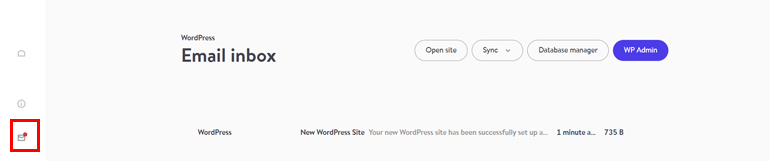
DevKinsta Review – Pricing
As we’ve already told you, DevKinsta is a free platform. You’ll get every feature and function you need to create a local WordPress site without spending a single penny.
Although it’s free, you don’t have to compromise on anything. There are no limitations, and you have complete access to the tool.
DevKinsta vs. its Competitors
A handful of local hosting platforms are currently available on the web. And here, we’ll compare some of them with Devkinsta.
The first one is Local, a similar tool designed by Flywheel. Interestingly, Flywheel is also a WordPress hosting provider.
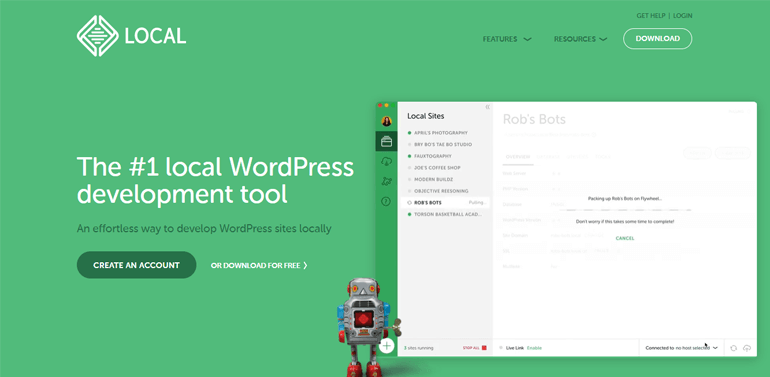
Using DevKinsta, you get virtualization in the background. On the other hand, Local requires NGINX, Apache, and PHP to install for local hosting.
Local is free but to access its full features, you need to buy its premium pack. But with DevKinsta, you get everything for free.
Similarly, another competitor of DevKinsta is DesktopServer. Talking about DesktopServer, it only supports one PHP version. Plus, it doesn’t use a virtual machine.
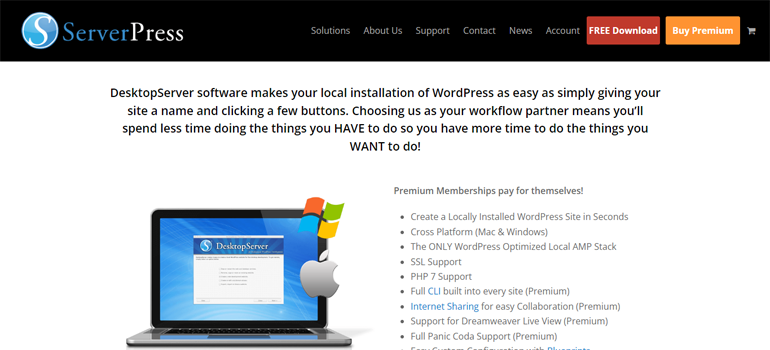
And you have XAMPP, one of the oldest and most popular local hosting platforms. However, it fails to compete with the newly introduced DevKinsta’s high-end features.
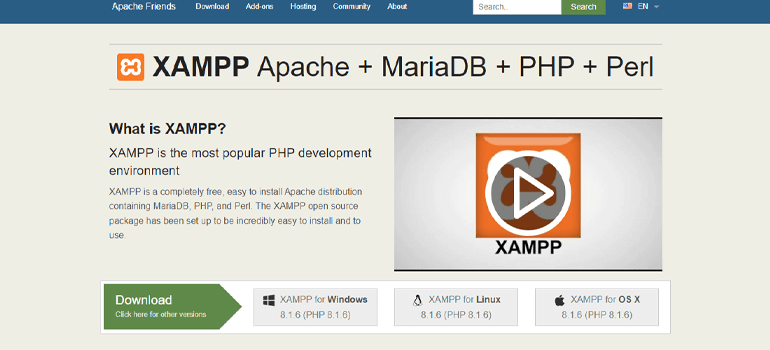
With XAMPP, it’s hard to set up multiple websites. Also, there are some settings you need to change to run and connect MySQL and Apache. So if you’re a layman, then XAMPP could give you a hard time.
Likewise, platforms like WAMP, MAMP, and Vagrant are also known competitors. However, due to DevKinsta’s extensive features, user-friendly interface, and default settings, it definitely seems a bit ahead of its competitors.
Conclusion
To summarize, DevKinsta is a complete solution to locally test and develop your WordPress sites, plugins, and themes. Most importantly, it’s easy to set up and manage your local WordPress site. Not to mention, this tool is entirely free.
So, considering the features and beginner-friendly interface, DevKinsta seems one of the best options to build, test, and develop your WordPress website.
Finally, it’s a wrap. If you enjoyed reading this article then, share it on your social media.
Besides that, you can also check out our blog for more articles that’ll help you build a complete WordPress website. We recommend you go through guides on adding Google Maps to WordPress forms, creating WordPress contact form, building an online store with WooCommerce, etc.
Also, don’t forget to follow us on Twitter and Facebook to stay updated.

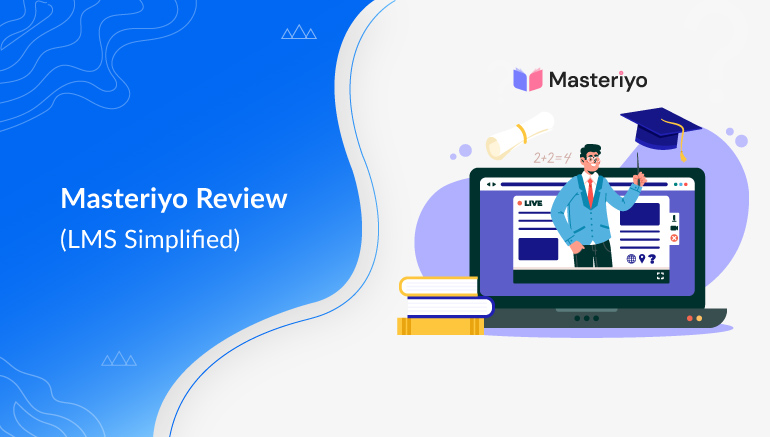


![Zakra 3.0 | Zakra Pro 2.0 Release [Major Updates!]](https://i.ytimg.com/vi/g3rifl7kWvg/maxresdefault.jpg)