Do you want to add social media share buttons to WordPress? But don’t have any idea on how to add social media share buttons to your WordPress blog.
No need to worry because we’ve got your back.
Adding social share buttons to WordPress is an easy task indeed. You need to install the best social media plugin and configure some settings as per your requirement and that’s it. You’ll be able to add social networks to your WordPress blog and start sharing your blog posts thereafter.
In this article, we’ll be guiding you through the steps on how to add social share buttons in WordPress. So after reading the full article, you’ll know how to add Instagram share buttons to WordPress or other share buttons easily.
Table of Contents
Why Add Social Share Buttons to Your WordPress Site?
Social media refers to popular social networks like Facebook, Twitter, Instagram, Google+, LinkedIn, Pinterest, Reddit, and so on. Social share buttons are simple buttons you can add to your blog articles. Using them, your readers can share your content on social media.
For example, you can see the social sharing buttons above on this article.
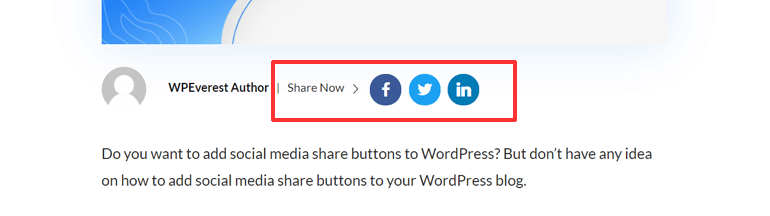
The addition of these social networking buttons to your WordPress helps reach your blogs to a larger audience easily with a little effort from your side.
In addition, social media buttons enhance user engagement and interaction resulting in the increment of views to your blog posts. This means the social media buttons play a vital role to boost your website’s traffic.
These days, online social media is an inevitable part of a successful business, blogging, and so on. Hence, we can consider social share buttons as the must-have requirement for every website.
Choosing the Best Social Media Plugin for WordPress
Before knowing how to add social media share buttons, it’s essential to choose the best social media sharing plugin. There’re many free and premium social media plugins to choose from. You should choose such a plugin that allows adding social sharing buttons to your WordPress without slowing down the site.
Among many available social sharing plugins, Easy Social Sharing is the best social media WordPress plugin to add social share buttons. Firstly and most importantly, it’s our home product i.e. product of ThemeGrill. Secondly, it has been successfully tested and we’ve been using it on our sites and for our client projects.
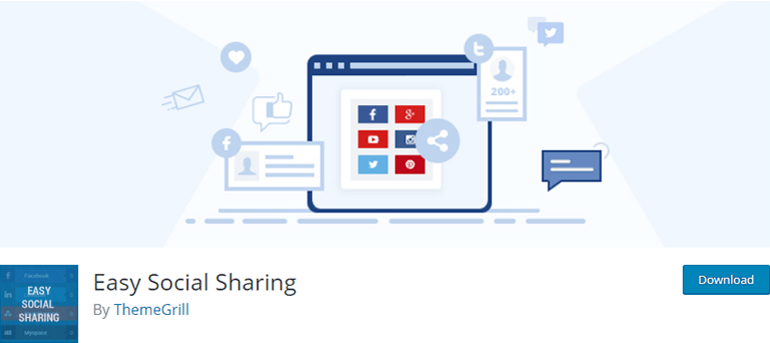
As the name suggests, the plugin makes the social sharing of your blog posts easy. You can quickly add sharing buttons to share your content once you activate it. Moreover, the plugin doesn’t cost you a penny yet offers premium-like features.
Having known that let’s head on how to add social media share buttons to WordPress posts.
Steps to Add Social Media Plugin for WordPress
Step 1: Install and Activate Easy Social Sharing Plugin
Firstly, log in to your WordPress dashboard and navigate to Plugins >> Add New.
In the search bar, type the name of the plugin to search for the plugin. Once the Easy Social Sharing plugin is displayed install and activate the plugin to your site.
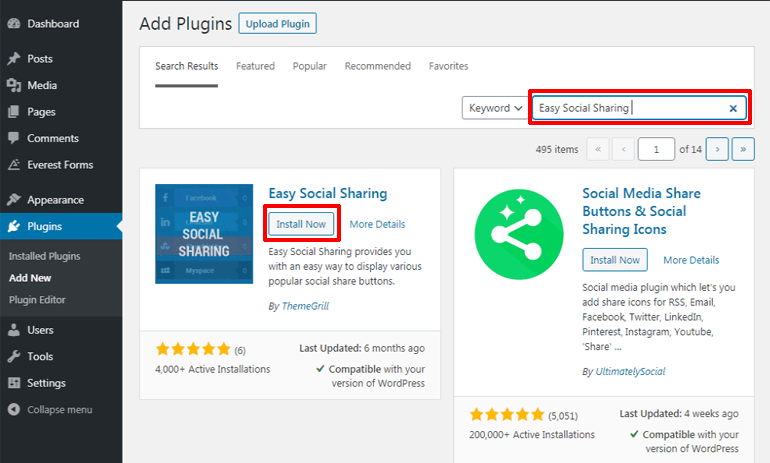
If you’ve any confusion regarding the plugin installation process. You can go through our detailed guide on how to install the plugin step by step.
Step 2: Choosing Specific Location(s) for Social Sharing Icons
Once you activate Easy Social Sharing to your site, you can head on to the settings page of the plugin. Under the General Options, you can select the Specific Location where you want your social media icons to be displayed.
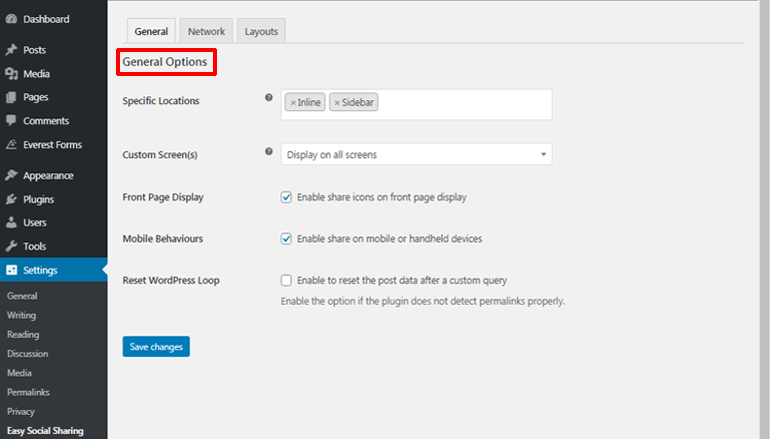
Easy social sharing lets you add different social media platforms either in the Inline or the Sidebar. Further, if you upgrade to the pro-version of the plugin, you’ll get additional options of Popup and Fly In.
The Inline option lets your sharing icons to be displayed on your pages, posts, and other custom post types. Social media icons will be displayed as a floating bar (either left or right side) if you choose the Sidebar option.
Popup option lets share buttons pop-up to the screen as suggested by the name itself. Fly In lets the share buttons appear as flying from the bottom after a certain time. Besides, you can select settings like Custom Screen(s), Front Page display, Mobile Behaviours, etc, and save the changes you made.
Step 3: Choosing the Network Options for Social Sharing Icons
After General Options configuration, you can navigate to Network. Here, you can add required Social Networks to your site and set the Social Options.
Social Networks
Easy Social Sharing plugin enables you to add 18 popular social media buttons. For example, Facebook, Twitter, LinkedIn, Google +, StumbleUpon, Pinterest, and so on. So that your content can be shared right away.
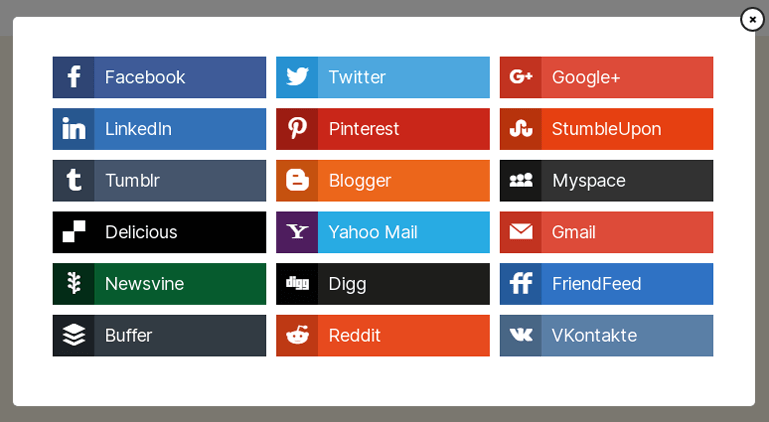
The plugin allows adding or removing these social media platforms as per your convenience.
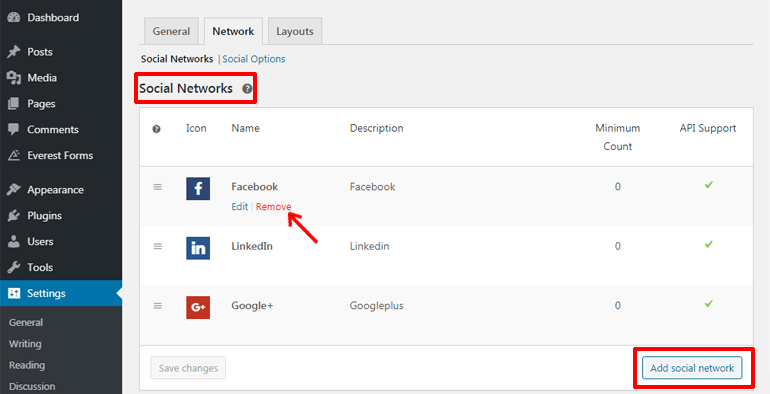
Moreover, this plugin lets you set the minimum count. For instance, if you set the minimum count to 6 for Twitter share. Then the count won’t be displayed until the count reaches 6 for the Twitter sharing. Similarly, you can set a minimum count to any of the social networks.
Social Options
Social Options let you set the credentials if you want access to social network related functionality. You can add Twitter Username, Facebook App ID, and Facebook App Secret. Besides, you can enable API Supported Networks to enable support for API supported networks.
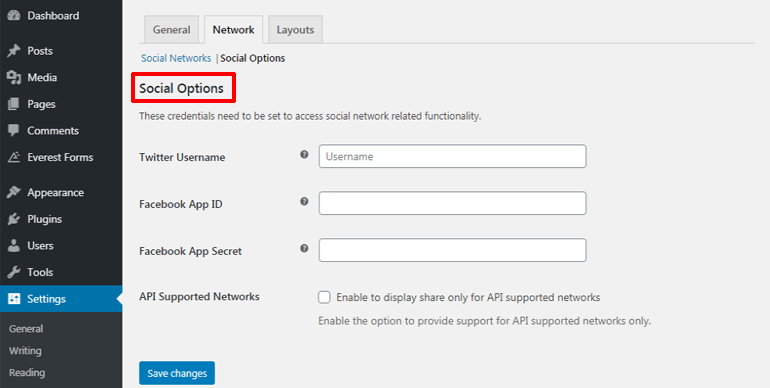
Step 4: Customizing the Layouts for Social Sharing Icons
Under the Layouts option, you can customize Layout Color, Inline Layout, and Sidebar Layout.
Layout Color Options
Layout Color Options allow you to customize the colors of the sharing icons. You can enable the Custom Colors and make necessary color changes to Background and Hover Background Color.
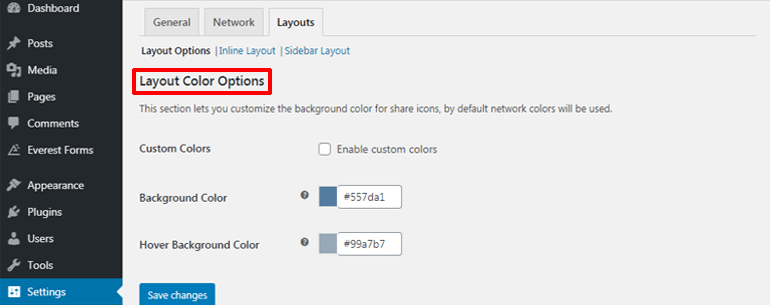
Inline Layout
Navigate to Layouts >> Inline Layout to make changes to the sharing icons’ style and sharing options. Style Options let you select the icon shape like square, rounded, diagonal, etc. Also, you can choose from several layout options. The plugin lets you a live preview of how social icons look to make the selection process easier.
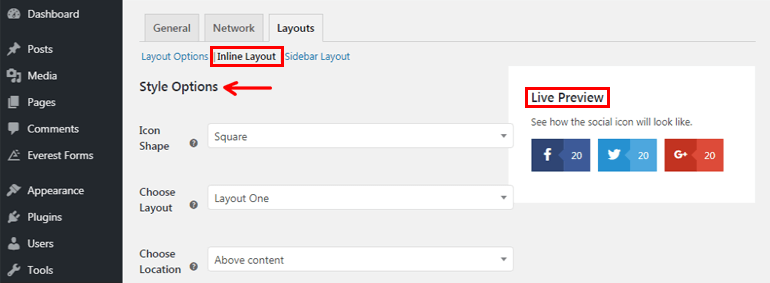
Social share buttons can be placed at locations like above the content, below the content, and both. Further Share Options allows you to enable or disable networks label, social share count. You can also display the total shares counter and show the “All networks” button. Finally, save the changes you made.
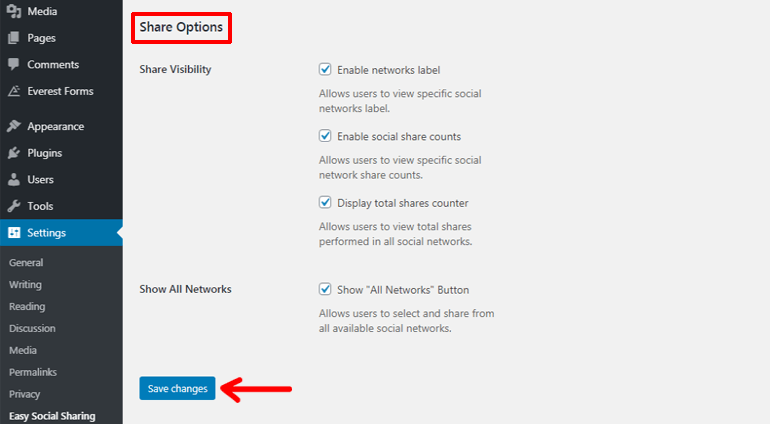
Sidebar Layout
Navigate to Layout Options >> Sidebar Layout to style the sidebar sharing buttons and sharing options. Under Style Options, you can choose from icon shapes like square, rounded, and curved edge. Also, it lets you live preview of how social icons look. You can locate the sidebar to the left or right as per your site’s need.
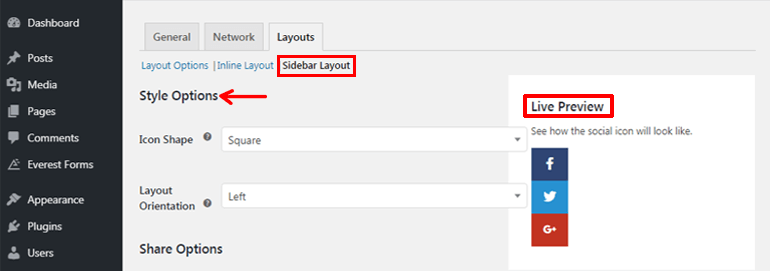
Under Share Options, you can enable or disable social share counts. It also lets you display the total shares counter and show “All networks” button. Then click the “Save changes” button to quickly save the settings you made.
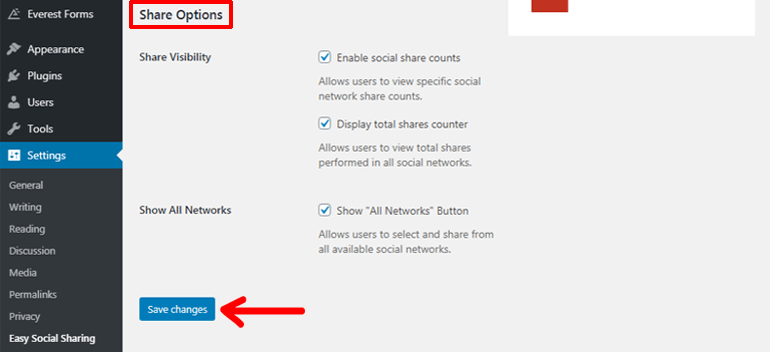
Once you complete making necessary settings to the social sharing plugin as per your necessity and save the settings. You can now open any of your posts and see the social buttons working beautifully.
Here’s an example of how our social sharing buttons look like on the posts.
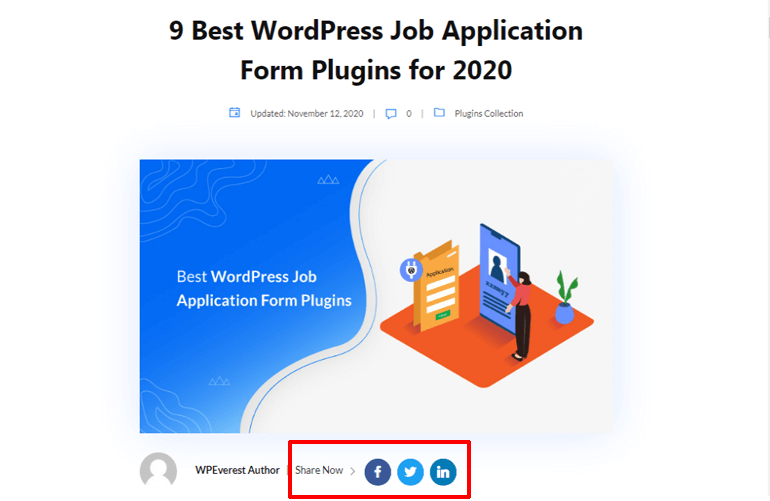
Wrapping Up
Why settle for less when you can get much more simply by adding sharing buttons to your site. There is a tremendous benefit of having social media buttons on your site. Engaging your regular audiences and reaching out to new audiences is easy and quick with the help of these buttons.
There’re tons of options for social media plugins to choose from. But we suggest using Easy Social Sharing. The plugin is simple, sorted, and available for free as well. Though free this plugin satisfies all your need for adding social share icons to your site.
The plugin offers super easy customizing options for social sharing buttons and sharing options. Hence your blog posts will be ready to be shared by your audiences once you’re done making easy-peasy settings for the plugin.
We hope that reading this article has helped you know how to add social share buttons in WordPress. If you like similar articles then you may check our tutorial on creating a job application form in WordPress easily. Also, you can read our article on how to create a contact form with two columns for WordPress.
Please help our articles get far to more people if you liked it. Any comments and suggestions are most welcome in the comment section below.

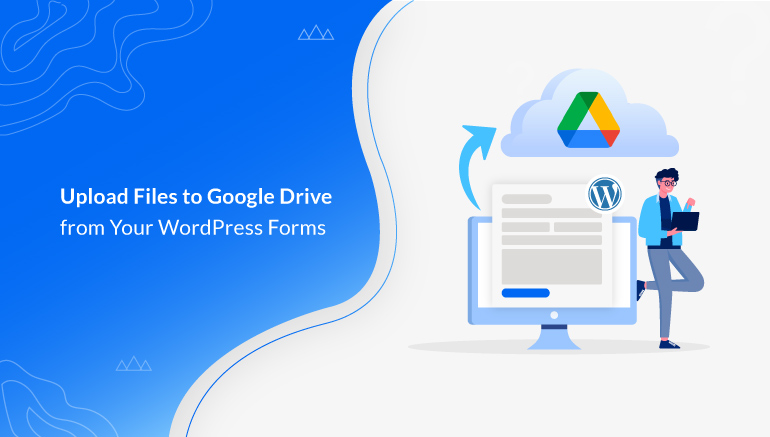
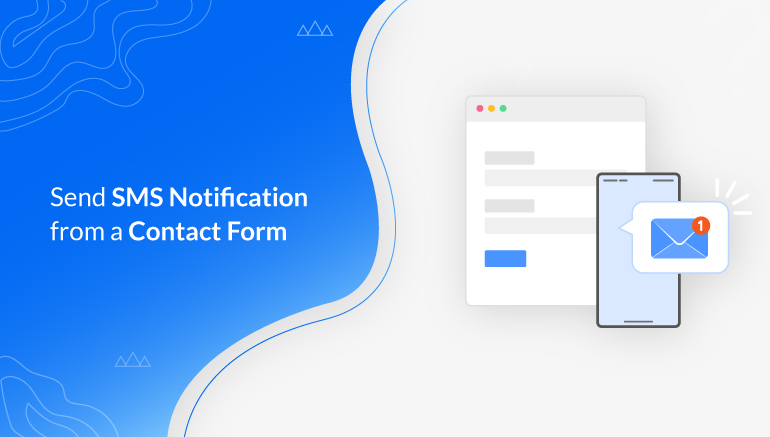
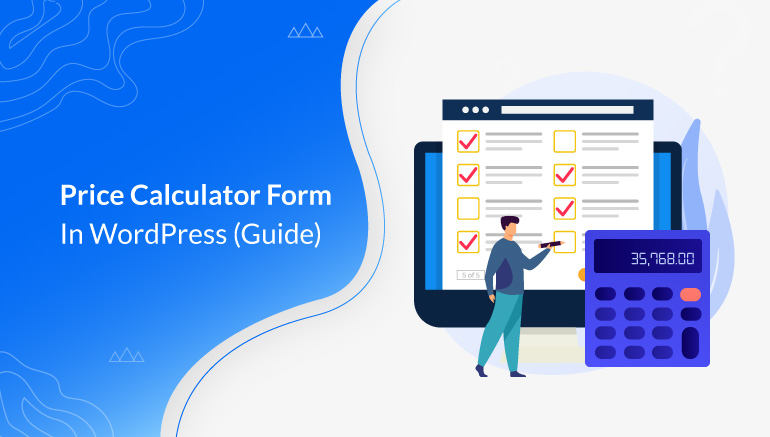


![Zakra 3.0 | Zakra Pro 2.0 Release [Major Updates!]](https://i.ytimg.com/vi/g3rifl7kWvg/maxresdefault.jpg)